kopia lustrzana https://github.com/OpenDroneMap/WebODM
103 wiersze
3.8 KiB
Markdown
103 wiersze
3.8 KiB
Markdown
# Quickstart
|
|
|
|
## How To Process Images
|
|
|
|
In this tutorial we'll explore how to process an orthophoto from a set of aerial images using Python. To do that we'll need to:
|
|
|
|
- Authenticate
|
|
- Create a [Project](#project). Projects are a way to group together related [Task](#task) items
|
|
- Upload some images to create a [Task](#task)
|
|
- Check for [Task](#task) progress. Photogrammetry can take a long time, so results could take a few minutes to a few hours to be processed.
|
|
- Download the resulting orthophoto.
|
|
|
|
<aside class="notice">Most of the examples in this document use <a href="http://docs.python-requests.org/en/latest/index.html" target="_blank">requests</a>. Make sure it's installed before running any code:<br/><br/>
|
|
|
|
<pre class="higlight shell">
|
|
$ pip install requests
|
|
</pre>
|
|
</aside>
|
|
|
|
<aside class="notice">
|
|
The <a href="https://github.com/OpenDroneMap/WebODM/tree/master/slate/examples/process_images.py" target="_blank">source code</a> for this example is available on GitHub</a>.
|
|
</aside>
|
|
|
|
```python
|
|
import requests
|
|
res = requests.post('http://localhost:8000/api/token-auth/',
|
|
data={'username': 'admin',
|
|
'password': 'admin'}).json()
|
|
token = res['token']
|
|
```
|
|
|
|
First, we <a href="#authenticate">authenticate</a> with WebODM. A `token` is returned when authentication is successful.
|
|
<div class="clear"></div>
|
|
|
|
```python
|
|
res = requests.post('http://localhost:8000/api/projects/',
|
|
headers={'Authorization': 'JWT {}'.format(token)},
|
|
data={'name': 'Hello WebODM!'}).json()
|
|
project_id = res['id']
|
|
```
|
|
|
|
Then we need to create a [Project](#project). We pass our `token` via the `Authorization` header. If we forget to pass this header, the system will not authenticate us and will refuse to process the request. We also assign a `name` to our project.
|
|
<div class="clear"></div>
|
|
|
|
```python
|
|
images = [
|
|
('images', ('image1.jpg', open('image1.jpg', 'rb'), 'image/jpg')),
|
|
('images', ('image2.jpg', open('image2.jpg', 'rb'), 'image/jpg')),
|
|
# ...
|
|
]
|
|
options = json.dumps([
|
|
{'name': "orthophoto-resolution", 'value': 24}
|
|
])
|
|
|
|
res = requests.post('http://localhost:8000/api/projects/{}/tasks/'.format(project_id),
|
|
headers={'Authorization': 'JWT {}'.format(token)},
|
|
files=images,
|
|
data={
|
|
'options': options
|
|
}).json()
|
|
|
|
task_id = res['id']
|
|
```
|
|
|
|
We can then create a [Task](#task). The only required parameter is a list of multiple, multipart-encoded `images`. Processing will start automatically
|
|
as soon as a [Processing Node](#processing-node) is available. It is possible to specify additional options by passing an `options` value, which is a JSON-encoded list of name/value pairs. Several other options are available. See the [Task - Processing Options](#processing-options) reference for more information.
|
|
<div class="clear"></div>
|
|
|
|
```python
|
|
while True:
|
|
res = requests.get('http://localhost:8000/api/projects/{}/tasks/{}/'.format(project_id, task_id),
|
|
headers={'Authorization': 'JWT {}'.format(token)}).json()
|
|
|
|
if res['status'] == status_codes.COMPLETED:
|
|
print("Task has completed!")
|
|
break
|
|
elif res['status'] == status_codes.FAILED:
|
|
print("Task failed: {}".format(res))
|
|
sys.exit(1)
|
|
else:
|
|
print("Processing, hold on...")
|
|
time.sleep(3)
|
|
```
|
|
|
|
We periodically check for the [Task](#task) status using a loop.
|
|
<div class="clear"></div>
|
|
|
|
```python
|
|
res = requests.get("http://localhost:8000/api/projects/{}/tasks/{}/download/orthophoto.tif".format(project_id, task_id),
|
|
headers={'Authorization': 'JWT {}'.format(token)},
|
|
stream=True)
|
|
with open("orthophoto.tif", 'wb') as f:
|
|
for chunk in res.iter_content(chunk_size=1024):
|
|
if chunk:
|
|
f.write(chunk)
|
|
print("Saved ./orthophoto.tif")
|
|
```
|
|
|
|
Our orthophoto is ready to be downloaded. A variety of other assets, including a dense 3D point cloud and a textured model [are also available](#download-assets).
|
|
|
|
Congratulations! You just processed some images.
|
|
|
|
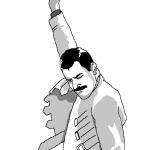 |