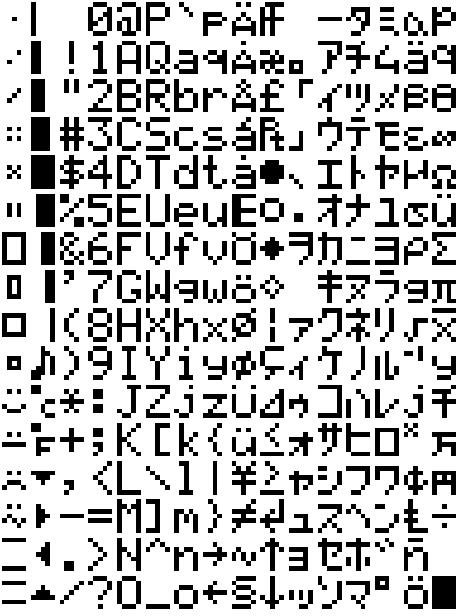MicroPython has changed MP_REGISTER_MODULE to use only *two* args and now runs the preprocessing stage on files before running makemoduledefs.py. This change avoids the build exploding, since the new regex matches the last two args as a single argument and generates a malformed module defs include. The pattern here exploits the fact that 1.18 and below do not preprocess files, so *both* MP_REGISTER_MODULE lines are included in the source, but *only* the three arg version is matched by regex. In >1.18 the files will be processed and the three arg version removed before makemoduledefs.py processes it. |
||
|---|---|---|
| .. | ||
| README.md | ||
| bitmap.png | ||
| micropython.cmake | ||
| pico_scroll.c | ||
| pico_scroll.cpp | ||
| pico_scroll.h | ||
README.md
Pico Scroll Pack - MicroPython
Our Pico Scroll Pack offers a 17x7 white LED matrix for your Raspberry Pi Pico. It also includes four buttons!
We've included helper functions to handle every aspect of drawing to the matrix and interfacing with the buttons. See the function reference for details.
Example Program
The following example sets up the matrix, sets each pixel to an increasing brightnesses level, and then clears the matrix only after button A is pressed.
import picoscroll
# Initialise the board
picoscroll.init()
brightness = 0
# For each pixel in the matrix
for y in range (0, picoscroll.get_height()):
for x in range (0, picoscroll.get_width()):
# Set that pixel to an increasing level of brightness
picoscroll.set_pixel(x, y, brightness)
brightness += 2
# Push the data to the matrix
picoscroll.update()
# Wait until the A button is pressed
while picoscroll.is_pressed(picoscroll.BUTTON_A) == False:
pass
# Set the brightness of all pixels to 0
picoscroll.clear()
picoscroll.update()
Function reference
init
Sets up the Pico Scroll Pack. The init function must be called before any other functions as it configures the required pins on the Pico board.
picoscroll.init()
get_width
get_height
These return integers describing the height and width of the Scroll Pack in pixels.
width_in_pixels = picoscroll.get_width()
height_in_pixels = picoscroll.get_height()
set_pixel
This function sets a pixel at the x and y coordinates to a brightness level specified by the l parameter. The value of l must be 0-255. Changes will not be visible until update() is called.
picoscroll.set_pixel(x, y, l)
set_pixels
This function sets all pixel at once from a bytearray image indexed
as y * picoscroll.get_width() + x, containing brightness levels
between 0 and 255. Changes will not be visible until update() is called.
image = bytearray(0 for j in range(width * height))
picoscroll.set_pixels(image)
show_text
Show a text string with given brightness and offset - allowing you to
scroll text across the display. Can also be passed a bytearray. Font
is 5x7 pixels, with a 1 pixel space between characters, so to scroll a
phrase across the entire display involves offsets from -17 pixels to
6 x len(str):
word = "Hello, world!"
l = len(word) * 6
for j in range(-17, l):
scroll.show_text(word, 8, j)
scroll.update()
time.sleep(0.1)
The full 256 characters can be displayed with:
b = bytearray(range(256))
for j in range(256*6):
scroll.show_text(b, 8, j)
scroll.update()
time.sleep(0.1)
scroll_text
Scroll a string across the picoscroll, starting off the right hand side, to the left, with a given delay in ms.
picoscroll.scroll_text("Hello, world!", 8, 100)
The full 256 characters can be displayed with:
b = bytearray(range(256))
scroll.scroll_text(b, 8, 100)
show_bitmap_1d
Show a view of a bitmap stored as the 7 least significant bits of
bytes in a bytearray, top-down. Individual pixels are set to
brightness based on individual bit values, with the view defined by
the offset and the width of the scroll (i.e. 17 columns). Changes will
not be visible until update() is called.
bitmap = bytearray(j for j in range 127)
for offset in range(-17, 127):
picoscroll.show_bitmap_1d(bitmap, 16, offset)
picoscroll.update()
will scroll a binary counter across the display (i.e. show 0x00 to
0x7f in binary).
update
Pushes pixel data from the Pico to the Scroll Pack. Until this function is called any set_pixel or clear calls won't have any visible effect.
picoscroll.update()
clear
Sets the brightness of all pixels to 0. Will not visibly take effect until update is called.
picoscroll.clear()
is_pressed
Checks if a specified button is currently being pressed. Valid values of b are picoscroll.BUTTON_A, picoscroll.BUTTON_B, picoscroll.BUTTON_X, or picoscroll.BUTTON_Y, which match the silkscreen labels beside the buttons on the board.
picoscroll.is_pressed(b)