README.md
IPyDrawio
| demo | docs | install | build |
|---|---|---|---|
   |
Drawio diagrams for JupyterLab. Forked with ❤️ from QuantStack/jupyterlab-drawio.
Install · History · Roadmap · Contribute · Open Source
This is BETA software. Native drawio files created with these tools should work with any other drawio client, but any UI/API is liable to change at any time.
Installation
mamba install -c conda-forge ipydrawio # recommended, or...
conda install -c conda-forge ipydrawio # or...
pip install ipydrawio[all]
Features
ipydrawio- full support for JupyterLab
- best-effort support for JupyterLiteⓁ and RetroLabⓡ
- Edit multi-page documents
- with nearly the same UI and features as diagrams.net
- in many file formats
- Drawio/mxgraph XML, SVG, PNG
- or Jupyter Notebooksⓡ
- with all the Drawio templatesⓡ
- plus some Jupyter ones
- Jupyter rich display output
- Jupyter Widgets
- Basic collaborative editing
- requires the
--collaborativeflag, added in JupyterLab 3.1+ - token sharing, a la jupyterlab-link-share, or a custom connector (no known yet)
- no presence indicators for other editors
- requires the
ipydrawio-export- Export print-quality PDF from diagramsⓁⓡ
- optionally include editable Drawio XML as a PDF attachment
-
BEWARE: some heavy, maybe fragile dependencies,
mambarecommendedmamba install -c conda-forge ipydrawio-export # recommended, or... conda install -c conda-forge ipydrawio-export # or... pip install ipydrawio ipydrawio-export
- Export print-quality PDF from diagramsⓁⓡ
ipydrawio-mathjax- include rich LaTeX and AsciiMath typesetting in diagrams
ⓡ: unavailable in RetroLab Ⓛ: unavailable in JupyterLite
Examples
| Note | Screenshot/Example |
|---|---|
| Screenshot of drawio "minimal" UI with export options | 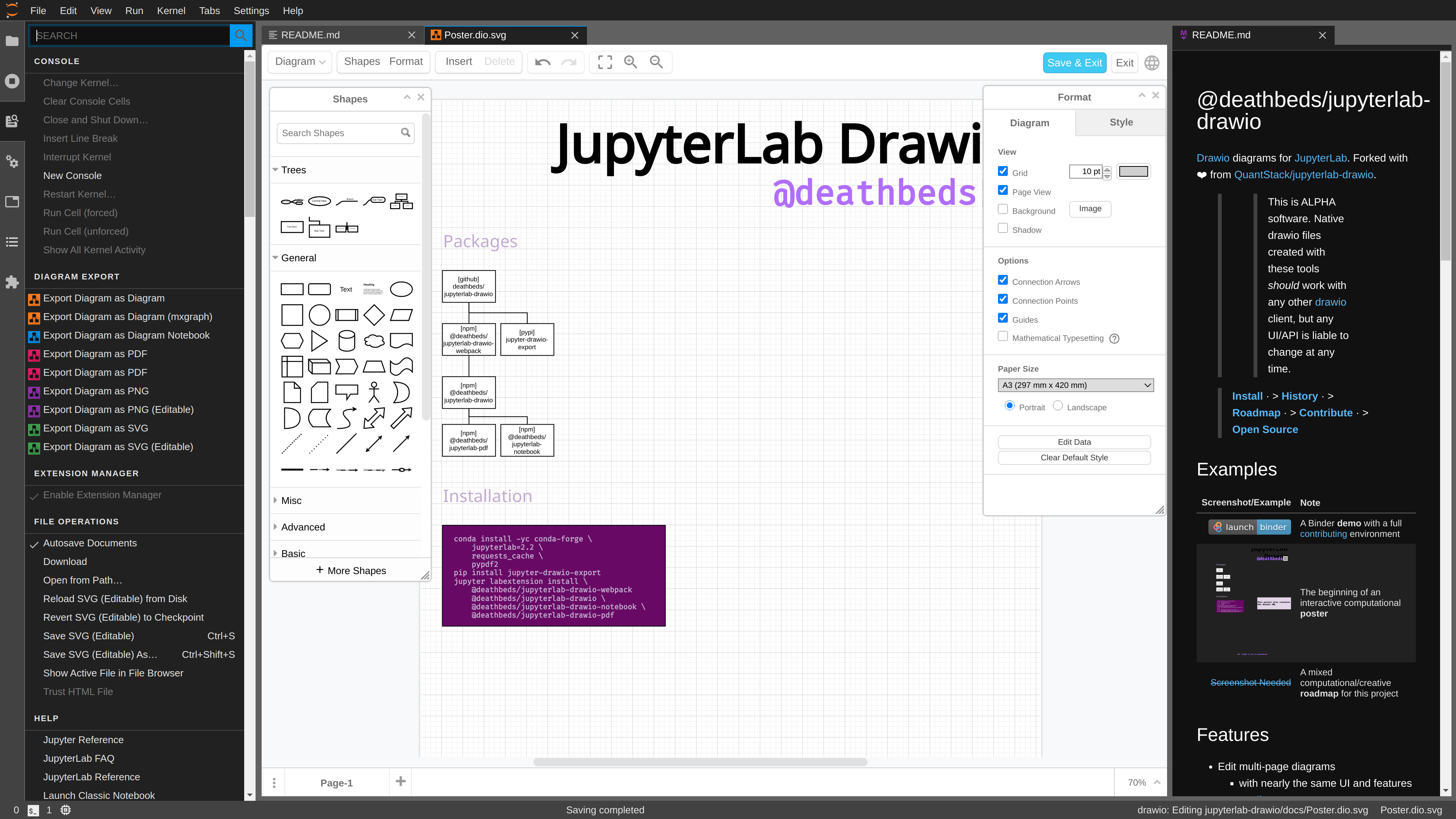 |
| The beginning of an interactive computational poster | |
| A mixed computational/creative roadmap for this project |
Usage
Please see the docs for full information
- Try on
- or follow the Installation instructions and Start JupyterLab
- Open a diagram, by doing one of:
- Creating a
Diagram_ from the Launcher
- Uploading a diagram created on diagrams.net with the File Manager and double clicking it
- Building diagrams by interactively computing in
IPythonwithipydrawio.Diagram - Use the
application/x-drawioMIME renderer
- Creating a
- Use the Command Palette to Export Diagram to various formats
-
NOTE: some of the built-in UI features of drawio don't work properly inside an IFrame in JupyterLab, and are difficult to robustly disable: please see Diagram options available in the Command Palette and various Main Menu menus.
-
Configuring
UI Themes
Your default theme can be changed in the JupyterLab Main Menu:
- open Settings
- open Diagram Theme
- select your theme
- all open documents will change to this theme (prompting if not saved)
- all future documents will use this theme
The different themes have some advantages and disadvantages:
| theme | default | full menu | layers | pages | light | dark | rough |
|---|---|---|---|---|---|---|---|
atlas |
✔️ | ✔️ | ✔️ | ✔️ | |||
dark |
✔️ | ✔️ | ✔️ | ✔️ | |||
kennedy |
✔️ | ✔️ | ✔️ | ✔️ | |||
min |
✔️ | ✔️ | ✔️ | ✔️ | ⚙️ | ||
sketch |
✔️ | ✔️ | ⚙️ | ✔️ |
Note that
roughwill change how many shapes look
Drawio Configuration and URL parameters
Use Advanced Settings to modify drawio embedding parameters
See the schema for full details of the (known) supported options as well as the upstream docs for all parameters, though IPyDrawio might not support them... yet.
PDF: Lab and Server extensions
ipydrawio-export can generate print-quality PDF. This approach relies on a headless
browser, powered by @jgraph/draw-image-export2, puppeteer, and nodejs.
- native dependencies as required to appease
puppeteer- if running in
docker, this can be a bit trial-and-error - for more, see the binder and CI.
- if running in
nodejs>=18,<19fromcondaor your system package manager- NOTE: this relies on being able to install
puppeteer(and other arbitrary dependencies withjlpmfor now when first used
- NOTE: this relies on being able to install
pip install ipydrawio-exportorconda install -c conda-forge ipydrawio-export
For example to install all the dependencies:
conda install -yc conda-forge ipydrawio-export ipydrawio-mathjax
Optionally, pre-install the dependencies:
jupyter ipydrawio-export provision
By default this will install to
{JUPYTER_DATA_DIR}/ipydrawio_export, but can be tuned with:
- the
$IPYDRAWIO_DATA_DIRenvironment variableIPyDrawioExportManager.drawio_export_workdirinjupyter_config.jsonAdditionally, the (large) chromium browser download can be tuned with the
$IPYDRAWIO_PUPPETEER_CACHE_DIRor$PUPPETEER_CACHE_DIRenvironment variables.
Once installed, you can use the in-browser tools Export Diagram as PDF as well as the command line:
jupyter ipydrawio-export <name of document>
Open Source
License
All files herein, unless otherwise noted, are free software licensed under Apache 2.0.
Copyright
The copyright holders of this extension are the contributors to this repository.
Portions of the JupyterLab components are derived from QuantStack/jupyterlab-drawio.
The copyright holders of drawio and drawio-export is jgraph.
The original source code vendored in this package from:
Copyright 2023 ipydrawio contributors
Licensed under the Apache License, Version 2.0 (the "License");
you may not use this file except in compliance with the License.
You may obtain a copy of the License at
http://www.apache.org/licenses/LICENSE-2.0
Unless required by applicable law or agreed to in writing, software
distributed under the License is distributed on an "AS IS" BASIS,
WITHOUT WARRANTIES OR CONDITIONS OF ANY KIND, either express or implied.
See the License for the specific language governing permissions and
limitations under the License.