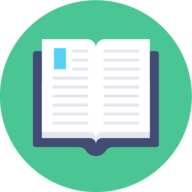12 KiB
Executable File
| title |
|---|
| kavita |
linuxserver/kavita
Kavita is a fast, feature rich, cross platform reading server. Built with a focus for being a full solution for all your reading needs. Setup your own server and share your reading collection with your friends and family!
Supported Architectures
We utilise the docker manifest for multi-platform awareness. More information is available from docker here and our announcement here.
Simply pulling lscr.io/linuxserver/kavita:latest should retrieve the correct image for your arch, but you can also pull specific arch images via tags.
The architectures supported by this image are:
| Architecture | Available | Tag |
|---|---|---|
| x86-64 | ✅ | amd64-<version tag> |
| arm64 | ✅ | arm64v8-<version tag> |
| armhf | ❌ |
Application Setup
Access the webui at <your-ip>:5000. Follow the setup wizard on initial install.
The docker cli and compose yml samples provided list a single /data folder for the media, however, you can set up multiple mount points if you wish. For instance, you can set up 3 separate mountpoints named /manga, /comics and /books, each mapped to separate folders on host.
Usage
To help you get started creating a container from this image you can either use docker-compose or the docker cli.
docker-compose (recommended, click here for more info)
---
version: "2.1"
services:
kavita:
image: lscr.io/linuxserver/kavita:latest
container_name: kavita
environment:
- PUID=1000
- PGID=1000
- TZ=Etc/UTC
volumes:
- /path/to/appdata/config:/config
- /path/to/data:/data
ports:
- 5000:5000
restart: unless-stopped
docker cli (click here for more info)
docker run -d \
--name=kavita \
-e PUID=1000 \
-e PGID=1000 \
-e TZ=Etc/UTC \
-p 5000:5000 \
-v /path/to/appdata/config:/config \
-v /path/to/data:/data \
--restart unless-stopped \
lscr.io/linuxserver/kavita:latest
Parameters
Containers are configured using parameters passed at runtime (such as those above). These parameters are separated by a colon and indicate <external>:<internal> respectively. For example, -p 8080:80 would expose port 80 from inside the container to be accessible from the host's IP on port 8080 outside the container.
Ports (-p)
| Parameter | Function |
|---|---|
5000 |
web gui |
Environment Variables (-e)
| Env | Function |
|---|---|
PUID=1000 |
for UserID - see below for explanation |
PGID=1000 |
for GroupID - see below for explanation |
TZ=Etc/UTC |
specify a timezone to use, see this list. |
Volume Mappings (-v)
| Volume | Function |
|---|---|
/config |
Contains all relevant configuration files. |
/data |
Media library containing manga, comics and books. |
Miscellaneous Options
| Parameter | Function |
|---|
Environment variables from files (Docker secrets)
You can set any environment variable from a file by using a special prepend FILE__.
As an example:
-e FILE__MYVAR=/run/secrets/mysecretvariable
Will set the environment variable MYVAR based on the contents of the /run/secrets/mysecretvariable file.
Umask for running applications
For all of our images we provide the ability to override the default umask settings for services started within the containers using the optional -e UMASK=022 setting.
Keep in mind umask is not chmod it subtracts from permissions based on it's value it does not add. Please read up here before asking for support.
User / Group Identifiers
When using volumes (-v flags), permissions issues can arise between the host OS and the container, we avoid this issue by allowing you to specify the user PUID and group PGID.
Ensure any volume directories on the host are owned by the same user you specify and any permissions issues will vanish like magic.
In this instance PUID=1000 and PGID=1000, to find yours use id your_user as below:
id your_user
Example output:
uid=1000(your_user) gid=1000(your_user) groups=1000(your_user)
Docker Mods
We publish various Docker Mods to enable additional functionality within the containers. The list of Mods available for this image (if any) as well as universal mods that can be applied to any one of our images can be accessed via the dynamic badges above.
Support Info
-
Shell access whilst the container is running:
docker exec -it kavita /bin/bash -
To monitor the logs of the container in realtime:
docker logs -f kavita -
Container version number:
docker inspect -f '{{ index .Config.Labels "build_version" }}' kavita -
Image version number:
docker inspect -f '{{ index .Config.Labels "build_version" }}' lscr.io/linuxserver/kavita:latest
Updating Info
Most of our images are static, versioned, and require an image update and container recreation to update the app inside. With some exceptions (ie. nextcloud, plex), we do not recommend or support updating apps inside the container. Please consult the Application Setup section above to see if it is recommended for the image.
Below are the instructions for updating containers:
Via Docker Compose
-
Update images:
-
All images:
docker-compose pull -
Single image:
docker-compose pull kavita
-
-
Update containers:
-
All containers:
docker-compose up -d -
Single container:
docker-compose up -d kavita
-
-
You can also remove the old dangling images:
docker image prune
Via Docker Run
-
Update the image:
docker pull lscr.io/linuxserver/kavita:latest -
Stop the running container:
docker stop kavita -
Delete the container:
docker rm kavita -
Recreate a new container with the same docker run parameters as instructed above (if mapped correctly to a host folder, your
/configfolder and settings will be preserved) -
You can also remove the old dangling images:
docker image prune
Via Watchtower auto-updater (only use if you don't remember the original parameters)
-
Pull the latest image at its tag and replace it with the same env variables in one run:
docker run --rm \ -v /var/run/docker.sock:/var/run/docker.sock \ containrrr/watchtower \ --run-once kavita -
You can also remove the old dangling images:
docker image prune
!!! warning
We do not endorse the use of Watchtower as a solution to automated updates of existing Docker containers. In fact we generally discourage automated updates. However, this is a useful tool for one-time manual updates of containers where you have forgotten the original parameters. In the long term, we highly recommend using [Docker Compose](https://docs.linuxserver.io/general/docker-compose).
Image Update Notifications - Diun (Docker Image Update Notifier)
!!! tip
We recommend [Diun](https://crazymax.dev/diun/) for update notifications. Other tools that automatically update containers unattended are not recommended or supported.
Building locally
If you want to make local modifications to these images for development purposes or just to customize the logic:
git clone https://github.com/linuxserver/docker-kavita.git
cd docker-kavita
docker build \
--no-cache \
--pull \
-t lscr.io/linuxserver/kavita:latest .
The ARM variants can be built on x86_64 hardware using multiarch/qemu-user-static
docker run --rm --privileged multiarch/qemu-user-static:register --reset
Once registered you can define the dockerfile to use with -f Dockerfile.aarch64.
Versions
- 12.08.23: - Fix app file perms to prevent high uid.
- 07.08.23: - Initial Release.