kopia lustrzana https://github.com/linuxserver/docker-documentation
349 wiersze
16 KiB
Markdown
349 wiersze
16 KiB
Markdown
---
|
|
title: boinc
|
|
---
|
|
<!-- DO NOT EDIT THIS FILE MANUALLY -->
|
|
<!-- Please read https://github.com/linuxserver/docker-boinc/blob/master/.github/CONTRIBUTING.md -->
|
|
# [linuxserver/boinc](https://github.com/linuxserver/docker-boinc)
|
|
|
|
[](https://scarf.sh/gateway/linuxserver-ci/docker/linuxserver%2Fboinc)
|
|
[](https://github.com/linuxserver/docker-boinc)
|
|
[](https://github.com/linuxserver/docker-boinc/releases)
|
|
[](https://github.com/linuxserver/docker-boinc/packages)
|
|
[](https://gitlab.com/linuxserver.io/docker-boinc/container_registry)
|
|
[](https://quay.io/repository/linuxserver.io/boinc)
|
|
[](https://hub.docker.com/r/linuxserver/boinc)
|
|
[](https://hub.docker.com/r/linuxserver/boinc)
|
|
[](https://ci.linuxserver.io/job/Docker-Pipeline-Builders/job/docker-boinc/job/master/)
|
|
[](https://ci-tests.linuxserver.io/linuxserver/boinc/latest/index.html)
|
|
|
|
[BOINC](https://boinc.berkeley.edu/) is a platform for high-throughput computing on a large scale (thousands or millions of computers). It can be used for volunteer computing (using consumer devices) or grid computing (using organizational resources). It supports virtualized, parallel, and GPU-based applications.
|
|
|
|
[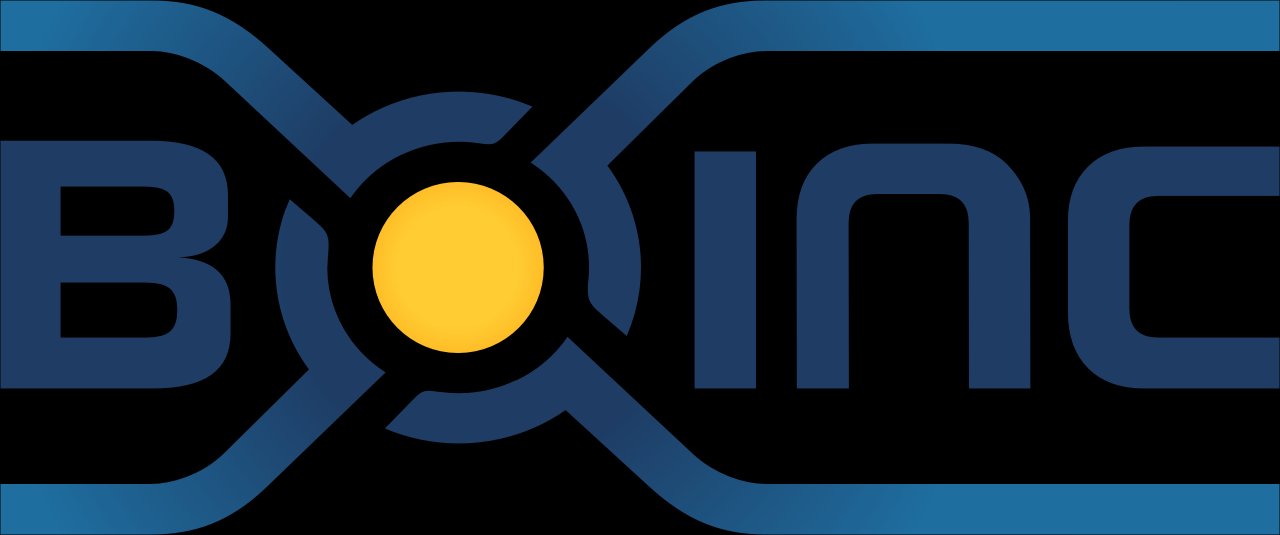](https://boinc.berkeley.edu/)
|
|
|
|
## Supported Architectures
|
|
|
|
We utilise the docker manifest for multi-platform awareness. More information is available from docker [here](https://distribution.github.io/distribution/spec/manifest-v2-2/#manifest-list) and our announcement [here](https://blog.linuxserver.io/2019/02/21/the-lsio-pipeline-project/).
|
|
|
|
Simply pulling `lscr.io/linuxserver/boinc:latest` should retrieve the correct image for your arch, but you can also pull specific arch images via tags.
|
|
|
|
The architectures supported by this image are:
|
|
|
|
| Architecture | Available | Tag |
|
|
| :----: | :----: | ---- |
|
|
| x86-64 | ✅ | amd64-\<version tag\> |
|
|
| arm64 | ✅ | arm64v8-\<version tag\> |
|
|
| armhf | ❌ | |
|
|
|
|
## Application Setup
|
|
|
|
This image sets up the BOINC client and manager and makes its interface available via Guacamole server in the browser. The interface is available at `http://your-ip:8080` or `https://your-ip:8181`.
|
|
|
|
By default, there is no password set for the main gui. Optional environment variable `PASSWORD` will allow setting a password for the user `abc`.
|
|
|
|
It is recommended to switch to `Advanced View` in the top menu, because the `Computing Preferences` don't seem to be displayed in `Simple View`.
|
|
|
|
Sometimes, the pop-up windows may open in a tiny box in the upper left corner of the screen. When that happens, you can find the corner and resize them.
|
|
|
|
## GPU Hardware Acceleration
|
|
|
|
### Intel
|
|
|
|
Hardware acceleration users for Intel Quicksync will need to mount their /dev/dri video device inside of the container by passing the following command when running or creating the container:
|
|
```--device=/dev/dri:/dev/dri```
|
|
We will automatically ensure the abc user inside of the container has the proper permissions to access this device.
|
|
|
|
### Nvidia
|
|
|
|
Hardware acceleration users for Nvidia will need to install the container runtime provided by Nvidia on their host, instructions can be found here:
|
|
https://github.com/NVIDIA/nvidia-docker
|
|
We automatically add the necessary environment variable that will utilise all the features available on a GPU on the host. Once nvidia-docker is installed on your host you will need to re/create the docker container with the nvidia container runtime `--runtime=nvidia` and add an environment variable `-e NVIDIA_VISIBLE_DEVICES=all` (can also be set to a specific gpu's UUID, this can be discovered by running `nvidia-smi --query-gpu=gpu_name,gpu_uuid --format=csv` ). NVIDIA automatically mounts the GPU and drivers from your host into the BOINC docker container.
|
|
|
|
### Options in all KasmVNC based GUI containers
|
|
|
|
This container is based on [Docker Baseimage KasmVNC](https://github.com/linuxserver/docker-baseimage-kasmvnc) which means there are additional environment variables and run configurations to enable or disable specific functionality.
|
|
|
|
#### Optional environment variables
|
|
|
|
| Variable | Description |
|
|
| :----: | --- |
|
|
| CUSTOM_PORT | Internal port the container listens on for http if it needs to be swapped from the default 8080. |
|
|
| CUSTOM_HTTPS_PORT | Internal port the container listens on for https if it needs to be swapped from the default 8181. |
|
|
| CUSTOM_USER | HTTP Basic auth username, abc is default. |
|
|
| PASSWORD | HTTP Basic auth password, abc is default. If unset there will be no auth |
|
|
| SUBFOLDER | Subfolder for the application if running a subfolder reverse proxy, need both slashes IE `/subfolder/` |
|
|
| TITLE | The page title displayed on the web browser, default "KasmVNC Client". |
|
|
| FM_HOME | This is the home directory (landing) for the file manager, default "/config". |
|
|
| START_DOCKER | If set to false a container with privilege will not automatically start the DinD Docker setup. |
|
|
| DRINODE | If mounting in /dev/dri for [DRI3 GPU Acceleration](https://www.kasmweb.com/kasmvnc/docs/master/gpu_acceleration.html) allows you to specify the device to use IE `/dev/dri/renderD128` |
|
|
|
|
#### Optional run configurations
|
|
|
|
| Variable | Description |
|
|
| :----: | --- |
|
|
| `--privileged` | Will start a Docker in Docker (DinD) setup inside the container to use docker in an isolated environment. For increased performance mount the Docker directory inside the container to the host IE `-v /home/user/docker-data:/var/lib/docker`. |
|
|
| `-v /var/run/docker.sock:/var/run/docker.sock` | Mount in the host level Docker socket to either interact with it via CLI or use Docker enabled applications. |
|
|
| `--device /dev/dri:/dev/dri` | Mount a GPU into the container, this can be used in conjunction with the `DRINODE` environment variable to leverage a host video card for GPU accelerated appplications. Only **Open Source** drivers are supported IE (Intel,AMDGPU,Radeon,ATI,Nouveau) |
|
|
|
|
### Lossless mode
|
|
|
|
This container is capable of delivering a true lossless image at a high framerate to your web browser by changing the Stream Quality preset to "Lossless", more information [here](https://www.kasmweb.com/docs/latest/how_to/lossless.html#technical-background). In order to use this mode from a non localhost endpoint the HTTPS port on 8181 needs to be used. If using a reverse proxy to port 8080 specific headers will need to be set as outlined [here](https://github.com/linuxserver/docker-baseimage-kasmvnc#lossless).
|
|
|
|
## Usage
|
|
|
|
To help you get started creating a container from this image you can either use docker-compose or the docker cli.
|
|
|
|
### docker-compose (recommended, [click here for more info](https://docs.linuxserver.io/general/docker-compose))
|
|
|
|
```yaml
|
|
---
|
|
services:
|
|
boinc:
|
|
image: lscr.io/linuxserver/boinc:latest
|
|
container_name: boinc
|
|
security_opt:
|
|
- seccomp:unconfined #optional
|
|
environment:
|
|
- PUID=1000
|
|
- PGID=1000
|
|
- TZ=Etc/UTC
|
|
- PASSWORD= #optional
|
|
volumes:
|
|
- /path/to/data:/config
|
|
ports:
|
|
- 8080:8080
|
|
- 8181:8181
|
|
devices:
|
|
- /dev/dri:/dev/dri #optional
|
|
restart: unless-stopped
|
|
```
|
|
|
|
### docker cli ([click here for more info](https://docs.docker.com/engine/reference/commandline/cli/))
|
|
|
|
```bash
|
|
docker run -d \
|
|
--name=boinc \
|
|
--security-opt seccomp=unconfined `#optional` \
|
|
-e PUID=1000 \
|
|
-e PGID=1000 \
|
|
-e TZ=Etc/UTC \
|
|
-e PASSWORD= `#optional` \
|
|
-p 8080:8080 \
|
|
-p 8181:8181 \
|
|
-v /path/to/data:/config \
|
|
--device /dev/dri:/dev/dri `#optional` \
|
|
--restart unless-stopped \
|
|
lscr.io/linuxserver/boinc:latest
|
|
```
|
|
|
|
## Parameters
|
|
|
|
Containers are configured using parameters passed at runtime (such as those above). These parameters are separated by a colon and indicate `<external>:<internal>` respectively. For example, `-p 8080:80` would expose port `80` from inside the container to be accessible from the host's IP on port `8080` outside the container.
|
|
|
|
### Ports (`-p`)
|
|
|
|
| Parameter | Function |
|
|
| :----: | --- |
|
|
| `8080` | Boinc desktop gui. |
|
|
| `8181` | Boinc desktop gui HTTPS. |
|
|
|
|
### Environment Variables (`-e`)
|
|
|
|
| Env | Function |
|
|
| :----: | --- |
|
|
| `PUID=1000` | for UserID - see below for explanation |
|
|
| `PGID=1000` | for GroupID - see below for explanation |
|
|
| `TZ=Etc/UTC` | specify a timezone to use, see this [list](https://en.wikipedia.org/wiki/List_of_tz_database_time_zones#List). |
|
|
| `PASSWORD=` | Optionally set a password for the gui. |
|
|
|
|
### Volume Mappings (`-v`)
|
|
|
|
| Volume | Function |
|
|
| :----: | --- |
|
|
| `/config` | Where BOINC should store its database and config. |
|
|
|
|
### Device Mappings (`--device`)
|
|
|
|
| Parameter | Function |
|
|
| :-----: | --- |
|
|
| `/dev/dri` | Only needed if you want to use your Intel GPU (vaapi). |
|
|
|
|
#### Miscellaneous Options
|
|
|
|
| Parameter | Function |
|
|
| :-----: | --- |
|
|
| `--security-opt seccomp=unconfined` | For Docker Engine only, many modern gui apps need this to function as syscalls are unkown to Docker. |
|
|
|
|
## Environment variables from files (Docker secrets)
|
|
|
|
You can set any environment variable from a file by using a special prepend `FILE__`.
|
|
|
|
As an example:
|
|
|
|
```bash
|
|
-e FILE__MYVAR=/run/secrets/mysecretvariable
|
|
```
|
|
|
|
Will set the environment variable `MYVAR` based on the contents of the `/run/secrets/mysecretvariable` file.
|
|
|
|
## Umask for running applications
|
|
|
|
For all of our images we provide the ability to override the default umask settings for services started within the containers using the optional `-e UMASK=022` setting.
|
|
Keep in mind umask is not chmod it subtracts from permissions based on it's value it does not add. Please read up [here](https://en.wikipedia.org/wiki/Umask) before asking for support.
|
|
|
|
## User / Group Identifiers
|
|
|
|
When using volumes (`-v` flags), permissions issues can arise between the host OS and the container, we avoid this issue by allowing you to specify the user `PUID` and group `PGID`.
|
|
|
|
Ensure any volume directories on the host are owned by the same user you specify and any permissions issues will vanish like magic.
|
|
|
|
In this instance `PUID=1000` and `PGID=1000`, to find yours use `id your_user` as below:
|
|
|
|
```bash
|
|
id your_user
|
|
```
|
|
|
|
Example output:
|
|
|
|
```text
|
|
uid=1000(your_user) gid=1000(your_user) groups=1000(your_user)
|
|
```
|
|
|
|
## Docker Mods
|
|
|
|
[](https://mods.linuxserver.io/?mod=boinc "view available mods for this container.") [](https://mods.linuxserver.io/?mod=universal "view available universal mods.")
|
|
|
|
We publish various [Docker Mods](https://github.com/linuxserver/docker-mods) to enable additional functionality within the containers. The list of Mods available for this image (if any) as well as universal mods that can be applied to any one of our images can be accessed via the dynamic badges above.
|
|
|
|
## Support Info
|
|
|
|
* Shell access whilst the container is running:
|
|
|
|
```bash
|
|
docker exec -it boinc /bin/bash
|
|
```
|
|
|
|
* To monitor the logs of the container in realtime:
|
|
|
|
```bash
|
|
docker logs -f boinc
|
|
```
|
|
|
|
* Container version number:
|
|
|
|
```bash
|
|
docker inspect -f '{{ index .Config.Labels "build_version" }}' boinc
|
|
```
|
|
|
|
* Image version number:
|
|
|
|
```bash
|
|
docker inspect -f '{{ index .Config.Labels "build_version" }}' lscr.io/linuxserver/boinc:latest
|
|
```
|
|
|
|
## Updating Info
|
|
|
|
Most of our images are static, versioned, and require an image update and container recreation to update the app inside. With some exceptions (noted in the relevant readme.md), we do not recommend or support updating apps inside the container. Please consult the [Application Setup](#application-setup) section above to see if it is recommended for the image.
|
|
|
|
Below are the instructions for updating containers:
|
|
|
|
### Via Docker Compose
|
|
|
|
* Update images:
|
|
* All images:
|
|
|
|
```bash
|
|
docker-compose pull
|
|
```
|
|
|
|
* Single image:
|
|
|
|
```bash
|
|
docker-compose pull boinc
|
|
```
|
|
|
|
* Update containers:
|
|
* All containers:
|
|
|
|
```bash
|
|
docker-compose up -d
|
|
```
|
|
|
|
* Single container:
|
|
|
|
```bash
|
|
docker-compose up -d boinc
|
|
```
|
|
|
|
* You can also remove the old dangling images:
|
|
|
|
```bash
|
|
docker image prune
|
|
```
|
|
|
|
### Via Docker Run
|
|
|
|
* Update the image:
|
|
|
|
```bash
|
|
docker pull lscr.io/linuxserver/boinc:latest
|
|
```
|
|
|
|
* Stop the running container:
|
|
|
|
```bash
|
|
docker stop boinc
|
|
```
|
|
|
|
* Delete the container:
|
|
|
|
```bash
|
|
docker rm boinc
|
|
```
|
|
|
|
* Recreate a new container with the same docker run parameters as instructed above (if mapped correctly to a host folder, your `/config` folder and settings will be preserved)
|
|
* You can also remove the old dangling images:
|
|
|
|
```bash
|
|
docker image prune
|
|
```
|
|
|
|
### Image Update Notifications - Diun (Docker Image Update Notifier)
|
|
|
|
!!! tip
|
|
|
|
We recommend [Diun](https://crazymax.dev/diun/) for update notifications. Other tools that automatically update containers unattended are not recommended or supported.
|
|
|
|
## Building locally
|
|
|
|
If you want to make local modifications to these images for development purposes or just to customize the logic:
|
|
|
|
```bash
|
|
git clone https://github.com/linuxserver/docker-boinc.git
|
|
cd docker-boinc
|
|
docker build \
|
|
--no-cache \
|
|
--pull \
|
|
-t lscr.io/linuxserver/boinc:latest .
|
|
```
|
|
|
|
The ARM variants can be built on x86_64 hardware using `multiarch/qemu-user-static`
|
|
|
|
```bash
|
|
docker run --rm --privileged multiarch/qemu-user-static:register --reset
|
|
```
|
|
|
|
Once registered you can define the dockerfile to use with `-f Dockerfile.aarch64`.
|
|
|
|
## Versions
|
|
|
|
* **03.04.23:** - Rebase to KasmVNC base image. Deprecate armhf build as the new base does not support it. Add bzip2 and xz-utils.
|
|
* **14.11.22:** - Fix opencl driver.
|
|
* **18.09.22:** - Rebase to jammy.
|
|
* **24.02.22:** - Rebase to focal.
|
|
* **31.01.22:** - Improve device permissions setting verbosity.
|
|
* **23.03.21:** - Rebase to rdesktop-web baseimage. Deprecate `GUAC_USER` and `GUAC_PASS` env vars. Existing users can set the new var `PASSWORD` for the user `abc`.
|
|
* **01.04.20:** - Install boinc from ppa.
|
|
* **17.03.20:** - Add armhf and aarch64 builds and switch to multi-arch image.
|
|
* **16.03.20:** - Clean up old pid files.
|
|
* **15.03.20:** - Initial release.
|