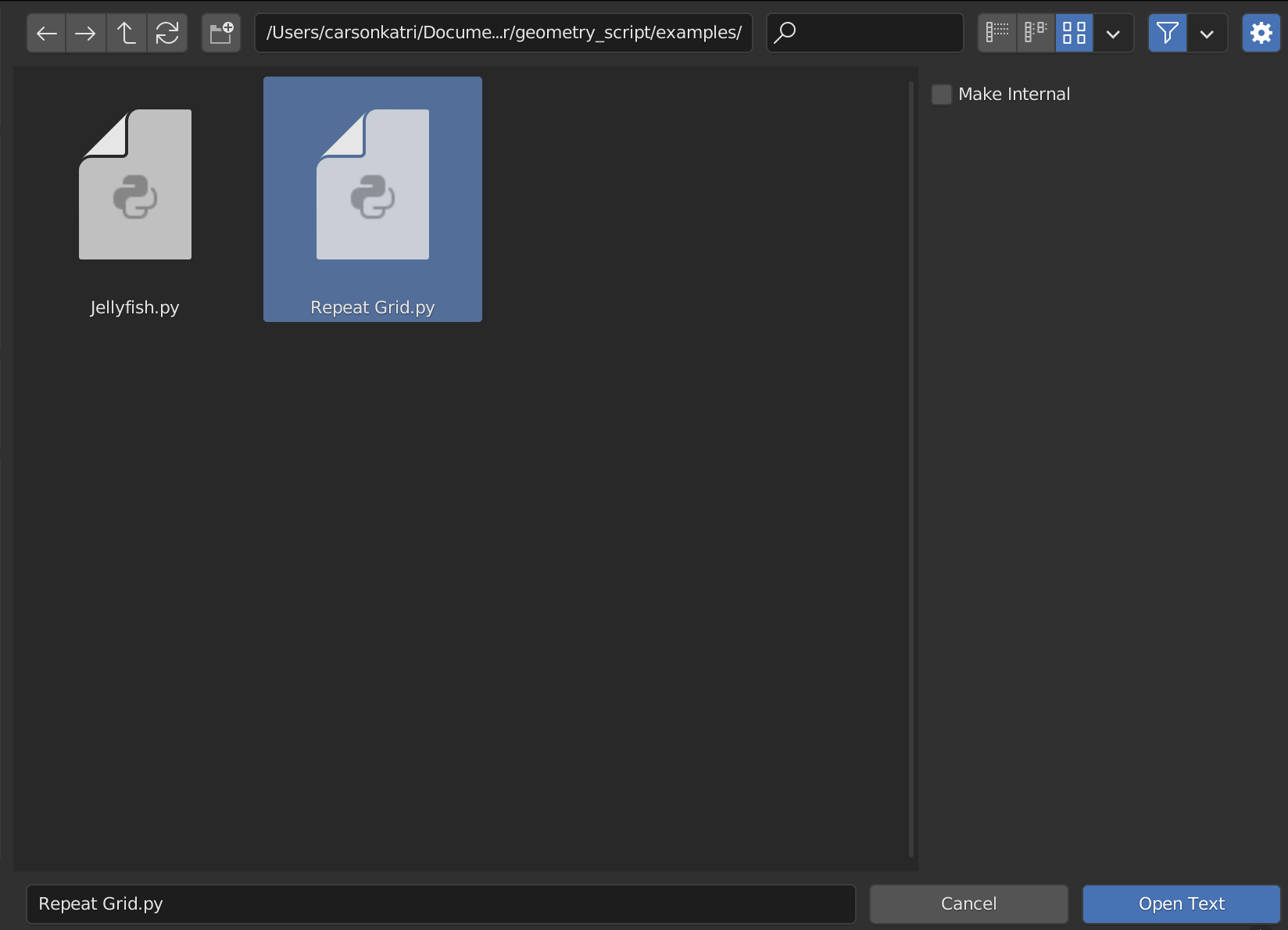|
|
||
|---|---|---|
| api | ||
| examples | ||
| resources | ||
| .gitignore | ||
| LICENSE | ||
| README.md | ||
| __init__.py | ||
| external.py | ||
| preferences.py | ||
README.md
A scripting API for Blender's Geometry Nodes:
|
Installation
- Download the source code
- Open Blender > Preferences > Add-ons
- Choose Install... and select the downloaded ZIP file
What is Geometry Script?
Geometry Script is a robust yet easy to use Python API for creating Geometry Nodes with code.
At a certain point, Geometry Node trees become unmanagably large. Creating node trees in Python enables quicker editing and reorganization of large, complex trees.
Geometry Script has all of the performance and capabilities of Geometry Nodes, but in a more managable format. The scripts are converted directly to Geometry Node trees making them easy to tweak for others unfamiliar with scripting.
How it Works
When the script is run, Geometry Script builds a node tree based on the functions you call.
Take this script for example:
from geometry_script import *
@tree
def example(geometry: Geometry):
my_cube = cube(size=(1, 2, 3))
return my_cube
Let's break it down line by line:
- Import all of the types and functions available in Geometry Script.
- The
@tree(...)decorator marks this function as a node tree builder. If you pass a name to the decorator it will use that as the name of the node tree. Otherwise, it will use the name of the function it is on. Any marked function will be built automatically when the script is run. - All arguments used in the function must be annotated with a type, such as
Geometry,Float,Vector, etc. Each of these arguments is added to the Group Input node. They can be configured on the Geometry Node modifier. - The
cubefunction maps to the Cube node. When you call this function, it creates that node in the tree, and returns the output socket. In this case, the output socket is stored in the variablemy_cube. - Whatever is returned from the function will be connected to the Group Output node. You must return at least one
Geometrytype.
Sockets
The types used as arguments in a Geometry Script are typically not native Python types. Instead, they are one of the special socket types:
GeometryFloatIntVector- ...
These types do not represent concrete values. Instead, they represent different types of sockets in the node tree:
native_integer: int = 5 # this is equal to the number 5
socket_integer: Int = Int(value=5) # this is the output socket of an `Integer` node with the value `5`
Because these values represent sockets and not concrete values, you cannot access their underlying value from the script:
print(native_integer) # 5
print(socket_integer) # <geometry_script.types.Int object at 0x0>
You can, however, modify the value with common math operations or by calling other node functions:
socket_integer * 2 # creates a `Math` node that multiplies the `Integer` node by 2
socket_integer = random_value(data_type='INT', seed=socket_integer) # use the `Integer` node as the seed for a new random integer
Available Nodes
Every node available in your current version of Blender can be used as a function. The name will be converted to snake case:
Some Node Name -> some_node_name
Any inputs will also be converted to snake case:
some_node_name(some_input=5, some_vector=(1, 2, 3))
External Editing
Blender's Text Editor leaves a lot to be desired. Editing scripts in an IDE like Visual Studio Code can provide a nicer experience with code completion, type hints, and more.
To open an external Python file:
- Select the open icon in Blender's Text Editor
- Navigate to the file, then open the sidebar (click the gear icon or press N) and uncheck Make Internal
- Click Open Text
- At the top of the Text Editor, enable Geometry Script's Auto Resolve feature. This will make sure the opened file automatically accepts any changes made in an external editor.
Documentation
Documentation and typeshed files are automatically generated when you install the add-on. You can find instructions for using them with your IDE in the add-on preferences.