|
|
||
|---|---|---|
| .github/workflows | ||
| src/main | ||
| .gitignore | ||
| LICENSE | ||
| README.md | ||
| gui.png | ||
| osci.png | ||
| pom.xml | ||
README.md

Program for drawing objects, text, and images on an oscilloscope using audio output.
This allows for 3D rendering of .obj files, .svg images, and .txt files.
Some of this was built as part of a 24hr hackathon: IC Hack 20. The original repository can be found here: https://github.com/wdhg/ICHack20 It won 'Best Newcomers Prize' at the event.
Video Demonstration
Current Features
- Render
.objfiles on an oscilloscope - Render
.svgfiles - Render text
- Rotation of objects
- Scaling images
- Translating images
- Applying image effects
Proposed Features
- Tune and transpose audio output
- Support rendering of multiple objects
- Saving pre-rendered frames to file for later loading
- Saving audio output to file
- (long term) Keyframing/animating objects and camera
Usage
Using osci-render is very easy; run the program and choose the file you would like to render, and it will output as audio to visualise on your oscilloscope.
By default, the program loads the example rotating cube. If this is working, you're good to go and should be able to load your own objects, files, or images!
Control the output using the sliders and text boxes provided. Currently the following can be controlled:
- Translation and speed of translation of the output
- Weight of the lines drawn
- Rotation speed
- Scale of the image
There are some additional controls for .obj files:
- Focal length of camera
- Position of camera
Screenshots
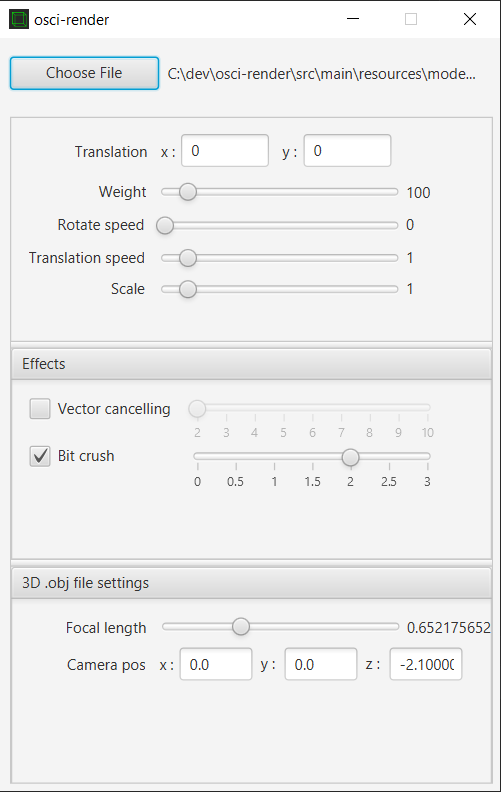
Running
Head over to Releases and download the latest .exe or .jar.
.exe is highly recommended if you're on Windows as it is much simpler to get up and running.
Running using .exe
- Download the latest
osci-render-VERSION.exefrom Releases - Open the
.exeskipping any Windows security warnings (at your own risk!) - It should open briefly and then close without any user input
- Check your start menu for
osci-renderor openosci-render.exeatC:\Program Files\osci-render - Start rendering!
Updating to later versions is as simple as running the latest osci-render-VERSION.exe again.
To uninstall, use Windows control panel, as you would expect.
Running using .jar
- Download the latest
osci-render-VERSION.jarfrom Releases - Download and install Java 15 or later
- Donwload and unpack JavaFX 16 or later
- Make sure you scroll down to
Latest Release - Download the SDK for your platform
- Unpack the
.zipat your root directory (e.g.C:\javafx-sdk-16for me on Windows) - The
libsubfolder should be located at/javafx-sdk-16/lib
- Make sure you scroll down to
- Run the following command from your terminal to run the
.jar, substituting the correct paths java --enable-preview --module-path /javafx-sdk-16/lib --add-modules=javafx.controls,javafx.fxml -jar "path/to/osci-render-VERSION.jar"- Start rendering!
Building
I am using Maven for dependency management and to package the program. Doing the following will setup the project. I highly recommend using IntelliJ.
- Download and install Java 15 or later
- Run
git clone git@github.com:jameshball/osci-render.git cdinto theosci-renderdirectory- Run
mvn package - Open the project in IntelliJ
- Add
target/modulesas a library- Right click the folder in IntelliJ and
Add as Library... - Select
osci-renderin theAdd to moduledropdown
- Right click the folder in IntelliJ and
- Navigate to
File -> Project Structure - Remove all external Maven libraries other than the
modulesfolder just added - You're good to go!
You should now be able to run sh.ball.gui.Gui and start the program 😊
Contact
James Ball, james@ball.sh
Special Thanks
IC Hack 20 Team Members: James Ball, William Grant, Jessica Lally, Noor Sawhney, and Andy Wang
