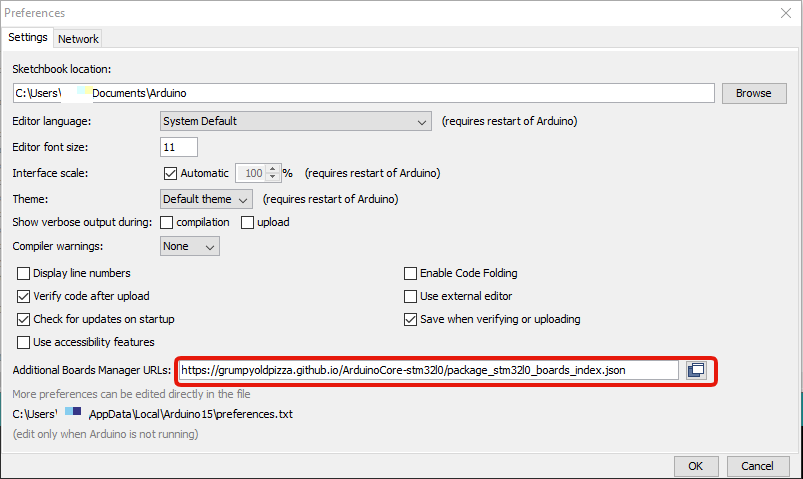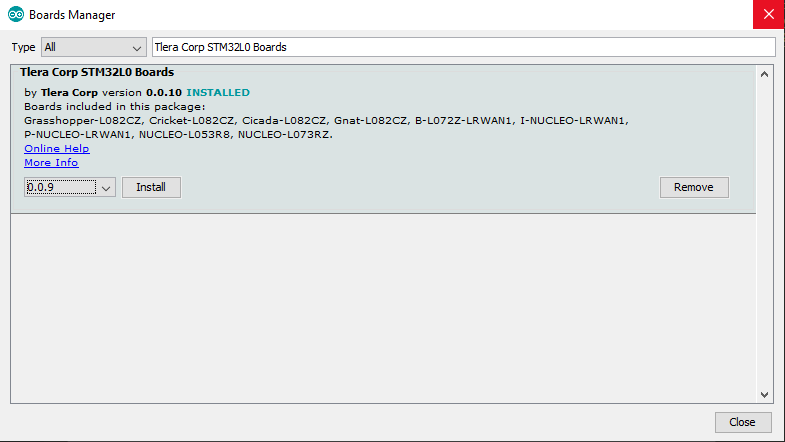|
|
||
|---|---|---|
| .. | ||
| README.md | ||
| longfi-us915-cayenne-gnss.ino | ||
README.md
ST B-L072Z-LRWAN1 - Cayenne GNSS Example
This example demonstrates sending GNSS data in CayenneLPP format, using a B-L072Z-LRWAN1 development board with a X-NUCLEO-GNSS1A1 expansion shield, to the myDevices Cayenne dashboard. For more information on adding your device to the Helium network, visit our quickstart guide here. For more information on adding your device to myDevices Cayenne, visit our guide here.
Required Hardware
B-L072Z-LRWAN1 - ST STM32L0 Discovery kit
B-L072Z-LRWAN1 Product Page
B-L072Z-LRWAN1 User Manual
X-NUCLEO-GNSS1A1 - ST GNSS expansion board based on Teseo-LIV3F module
X-NUCLEO-GNSS1A1 Product Page
X-NUCLEO-GNSS1A1 User Manual
Important Note
This expansion board uses the same pin that is used by the user button on the B-L072Z-LRWAN1 board. This may cause issues if you are trying to use the user button with this expansion board.
Required Driver (Windows Only)
Download driver here.
Required Arduino Libraries
From the Arduino IDE, open the Library Manager (Sketch->Include Library->Manage Libraries). In the search box, type the library name below and install the latest version.
Required Board Support
Arduino Core for STM32L0
Arduino IDE:
- Navigate to (File > Preferences) Find the section at the bottom called Additional Boards Manager URLs:
- Add the URL below to the list and click ok to close the preferences.
https://grumpyoldpizza.github.io/ArduinoCore-stm32l0/package_stm32l0_boards_index.json
- Open Boards Manager: Select Tools > Board: > Boards Manager...
- Search for "Tlera Corp STM32L0 Boards"
- Select the newest version and install.
Programming (Uploading):
Arduino IDE:
- Select Board: Tools > Board: > B-L072Z-LRWAN1
- Select Port: Tools > Port > COM# or /dev/ttyACM#(B-L072Z-LRWAN1)
- Upload Sketch: Select > Upload
- (Optional) View Serial Debug Output: Tools > Serial Monitor > 9600 baud