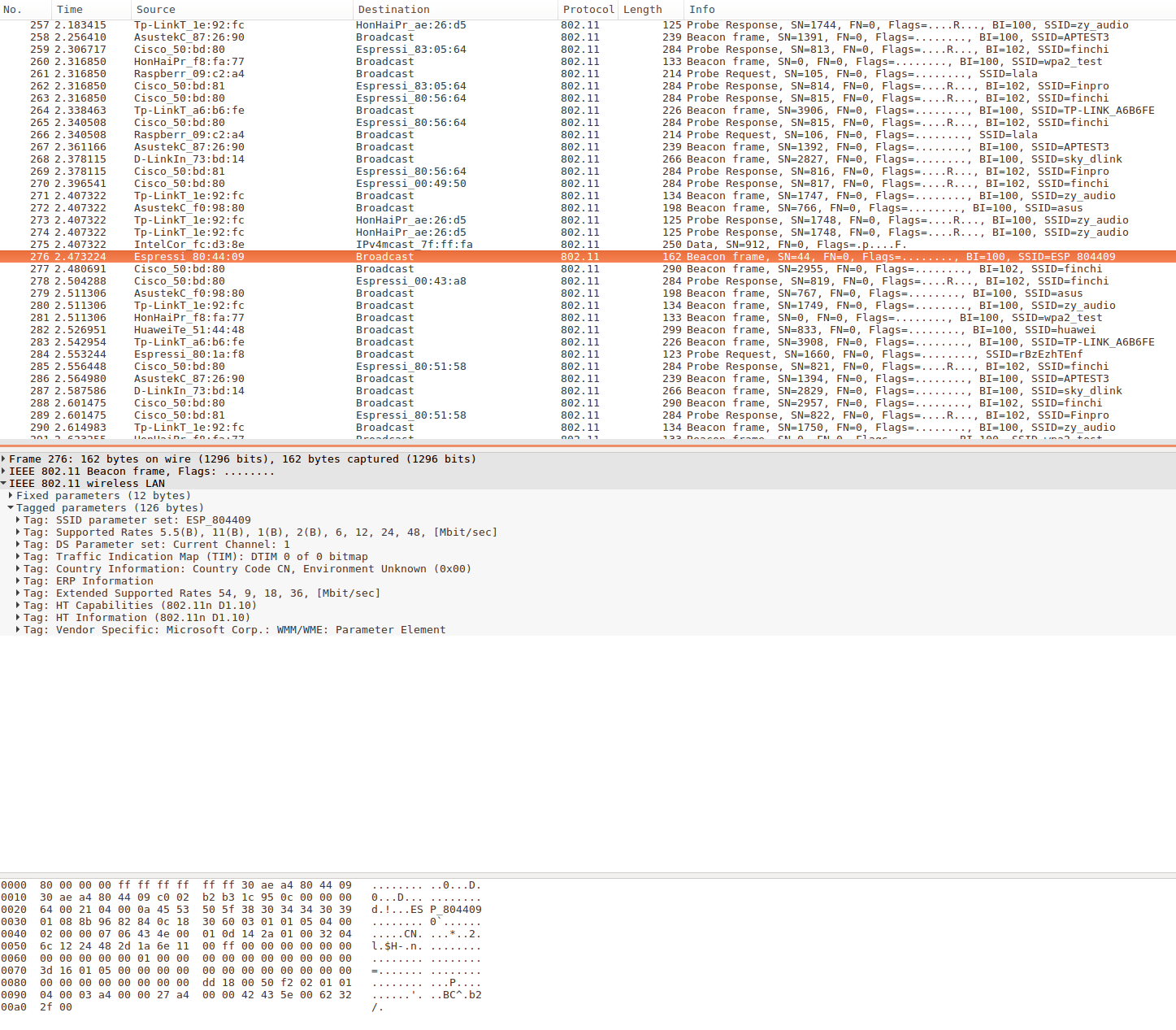Extends the example by adding option to sniff traffic on Ethernet interface. User have interactive option to use either WiFi or Ethernet interface to sniff on. |
||
|---|---|---|
| .. | ||
| components/pcap | ||
| main | ||
| CMakeLists.txt | ||
| Makefile | ||
| README.md | ||
| partitions_example.csv | ||
| sdkconfig.defaults | ||
| sniffer-esp32-pcap.png | ||
README.md
Simple Sniffer Example
(See the README.md file in the upper level 'examples' directory for more information about examples.)
Overview
This example demonstrates basic usage of WiFi and Ethernet sniffer mode by saving packets into SD card with pcap format. There is also an option to send pcap file to host via JTAG interface.
For more information about pcap, please go to wikipedia.
This example is based on console component. For more information about console, please refer to console guide.
How to use example
Hardware Required
To run this example with WiFi interface, you should have one ESP32 dev board integrated with a SD card slot (e.g. ESP-WROVER-KIT) or just connect ESP32-DevKitC to a SD card breakout board. To run this example with Ethernet interface option, you should have one ESP32 dev board with physical layer Ethernet support (e.g. ESP32-Ethernet-Kit) or connect SPI-Ethernet module (e.g. DM9051) to your dev board. If you want to send packets to host, make sure to connect ESP32 to some kind of JTAG adapter.
Ethernet Pin Assignment
See common pin assignments for Ethernet from ethernet examples folder.
Configure the project
Open the project configuration menu (idf.py menuconfig). Then go into Example Configuration menu.
- Check
Store command history in flashif you want to save command history into flash (recommend). - Select where to save the pcap file in
Select destination to store pcap filemenu item.SD Cardmeans saving packets (pcap format) into the SD card you plug in. The default SD card work mode is set to SDMMC for target ESP32 and ESP32S3, but SPI is the only choice for other targets.JTAG (App Trace)means sending packets (pcap format) to host via JTAG interface. This feature depends on app trace component, Component config -> Application Level Tracing -> Data Destination -> Trace memory should be enabled to chooseJTAG (App Trace)as destination.
- Set the mount point in your filesystem in
SD card mount point in the filesystemmenu item. This configuration only takes effect when you choose to save packets into SD card. - Set max name length of pcap file in
Max name length of pcap filemenu item. - Set the length of sniffer work queue in
Length of sniffer work queuemenu item. - Set the stack size of the sniffer task in
Stack size of sniffer taskmenu item. - Set the priority of the sniffer task in
Length of sniffer work queuemenu item. - Select Ethernet Type
No Ethernetmeans your board does not have Ethernet.Internal EMACmeans ESP32 EMAC is used in conjunction with with selected PHY.DM9051 Module,W5500 ModuleorKSZ8851SNL Modulemeans that SPI-Ethernet module is used with its own EMAC and PHY.- For more information related to Ethernet configurations see common configuration of Ethernet from ethernet examples folder.
Build and Flash
idf.py -p PORT flash monitor
(Replace PORT with name of the serial port.)
(To exit the serial monitor, type Ctrl-].)
See the Getting Started Guide for full steps to configure and use ESP-IDF to build projects.
Example Output
sniffer Command Usage
sniffer [-f ][-i <wlan|eth0|eth1|...>] [-F <mgmt|data|ctrl|misc|mpdu|ampdu>]... [-c ][--stop] Capture specific packet and store in pcap format -f, --file= name of the file storing the packets in pcap format -i, --interface=<wlan|eth0|eth1|...> which interface to capture packet -F, --filter=<mgmt|data|ctrl|misc|mpdu|ampdu> filter parameters -c, --channel= communication channel to use --stop stop running sniffer
The sniffer command support some important options as follow:
-f: Specify the name of file which will store the packets, default value issniffer, and the resulting file name will be like “snifferX.pcap”, here ‘X’ shows the file’s order.-i: Specify the interface to sniffer packets, currently supportwlanandeth0-c:Specify the channel to sniffer packet atwlaninterface-F: Specify the filter condition atwlaninterface, currently only support following filter conditions, you can select any number of them- mgmt: Management packets
- data: Data packets
- ctrl: Control packets
- misc: Other packets
- mpdu: MPDU packets
- ampdu: AMPDU packets
--stop: Stop sniffer job
Mount SD Card
=======================================================
| Steps to sniffer WiFi packets |
| |
| 1. Enter 'help' to check all commands usage |
| 2. Enter 'mount <device>' to mount filesystem |
| 3. Enter 'sniffer' to start capture packets |
| 4. Enter 'unmount <device>' to unmount filesystem |
| |
=======================================================
sniffer> mount sd
I (158912) example: Initializing SD card
I (158912) example: Using SDMMC peripheral
I (158912) gpio: GPIO[13]| InputEn: 0| OutputEn: 1| OpenDrain: 0| Pullup: 0| Pulldown: 0| Intr:0
Name: SA16G
Type: SDHC/SDXC
Speed: 20 MHz
Size: 14832MB
Start Sniffer
sniffer> sniffer -f sniffer-example -i wlan -c 2
I (8946) cmd_sniffer: open file successfully
W (8966) phy_init: failed to load RF calibration data (0x1102), falling back to full calibration
I (9176) phy: phy_version: 4100, 6fa5e27, Jan 25 2019, 17:02:06, 0, 2
I (9186) wifi: ic_enable_sniffer
I (9196) cmd_sniffer: start WiFi promiscuous ok
sniffer> sniffer --stop
I (31456) wifi: ic_disable_sniffer
I (31456) wifi: flush txq
I (31456) wifi: stop sw txq
I (31456) wifi: lmac stop hw txq
I (31456) cmd_sniffer: stop WiFi promiscuous ok
Unmount SD Card
sniffer> unmount sd
I (248800) example: Card unmounted
Steps for sending packets to host via JTAG interface
- Select
JTAG (App Trace)as the destination of pcap files. - Build & Flash with
idf.py -p PORT flash - Connect JTAG, run OpenOCD (for more information about how-to please refer to JTAG Debugging).
- Telnet to localhost with 4444 port:
telnet localhost 4444. - In the telnet session, run command like
esp32 apptrace start file://sniffer-esp32.pcap 1 -1 20(more information about this command, please refer to apptrace command). - Run the example, start sniffer with command
sniffer(you don't need to specify the filename, because it has been set in step5). - Stop sniffer by entering command
sniffer --stopin the example console. - Stop tracing by entering command
esp32 apptrace stopin the telnet session.
Open PCap File in Wireshark
Troubleshooting
- Make sure you have pluged in your SD card and mount it into filesystem before doing sniffer work or you will get error message like “Create file /sdcard/sniffer0.pcap failed”.
- To protect the SD card, we recommand you to execute command
unmount sdbefore you plug out your SD card. - Make sure to run
esp32 apptracecommand before or immediately after a new sniffer task started when you try this example with JTAG. Otherwise the console will issue warning messagewaiting for apptrace establishedevery 1 second. If the apptrace communication doesn't be established within 10 seconds (can be altered by macroSNIFFER_APPTRACE_RETRY), this sniffer command will failed with an error messagewaiting for apptrace established timeout.
(For any technical queries, please open an issue on GitHub. We will get back to you as soon as possible.)