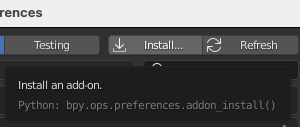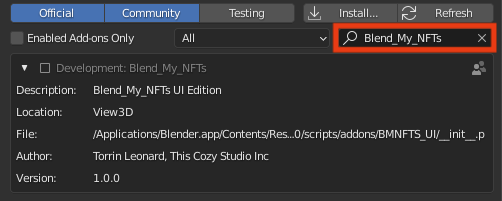A Minor Upgrade -TS |
||
|---|---|---|
| main | ||
| ui_Lists | ||
| .gitignore | ||
| LICENSE | ||
| README.md | ||
| __init__.py | ||
README.md

Blend_My_NFTs
Description
Blend_My_NFTs is an open source, free to use Blender add on that enables you to automatically generate thousands of 3D Models, Animations, and Images. This add on's primary purpose is to aid in the creation of large generative 3D NFT collections.
For support, help, and questions, please join our Discord where our wonderful community: https://discord.gg/UpZt5Un57t
This add on was origninal developed to create the NFT project This Cozy Place which is now availabe to mint on our website: https://thiscozystudio.com/
The video above illustrates the first 10 Cozy Place NFTs generated with Blend_My_NFts.
Official Links:
Website: https://thiscozystudio.com/
Discord: https://discord.gg/UpZt5Un57t
Youtube: https://www.youtube.com/c/ThisCozyStudio
Twitter: https://twitter.com/CozyPlaceNFT
Instagram: https://www.instagram.com/this_cozy_studio/
Reddit: https://www.reddit.com/r/ThisCozyPlace/
Case Studies
This document has a list of projects that use Blend_My_NFTs to help facilitate them in the creation of their collection: https://docs.google.com/document/d/e/2PACX-1vSHZS4GRu8xXDYpVPEaxyBeTzms9yrJEC9IoAcP38_U8x0C1kVrbtNZgh0zUmkzBoZQVwNvBf3ldRij/pub
Quick Disclaimer
Blend_My_NFTs works with Blender 3.0.0 on Windows 10 or macOS Big Sur 11.6. Linux is supported, however I haven't had the chance to test this functionality and guarantee this. Any rendering engine works; Cycles, Eevee, and Octane have all been used by the community without issue. This add-on only works in Blender, a Cinima 4D port will be investigated in the future.
Blend_My_NFTs, this readme documenation, YouTube tutorials, live stream Q/As are all provided for free by This Cozy Studio for anyone to use and access. I only ask in return that you credit this software and kindly share what our team has built. A direct link to the Blend_My_NFTs Github page on your projects website (or equivelant social platform) would sefice. We ask you to share this tool because we feel there are many out there that would benefit from it, our only goal is to help those in need. It warms our hearts that so many people use this add-on.
Thank you,
- This Cozy Studio team
Table of Contents
Setup and Installation
Here are the steps you need to take to get the Blend_My_NFTs add-on installed in Blender:
- Click the green
Codebutton at the top of this page.

- From the drop down click
Download ZIP. This will download Blend_My_NFTs-main.zip to your Downloads folder:
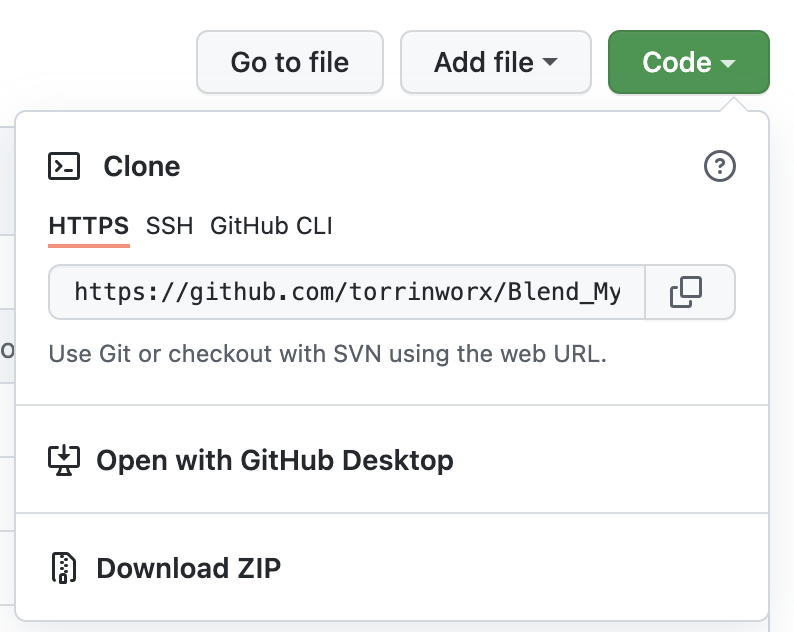
- Move the Blend_My_NFTs-main.zip file to your desktop:
- Open Blender and navigate to
Edit->Preferences->Add-ons:
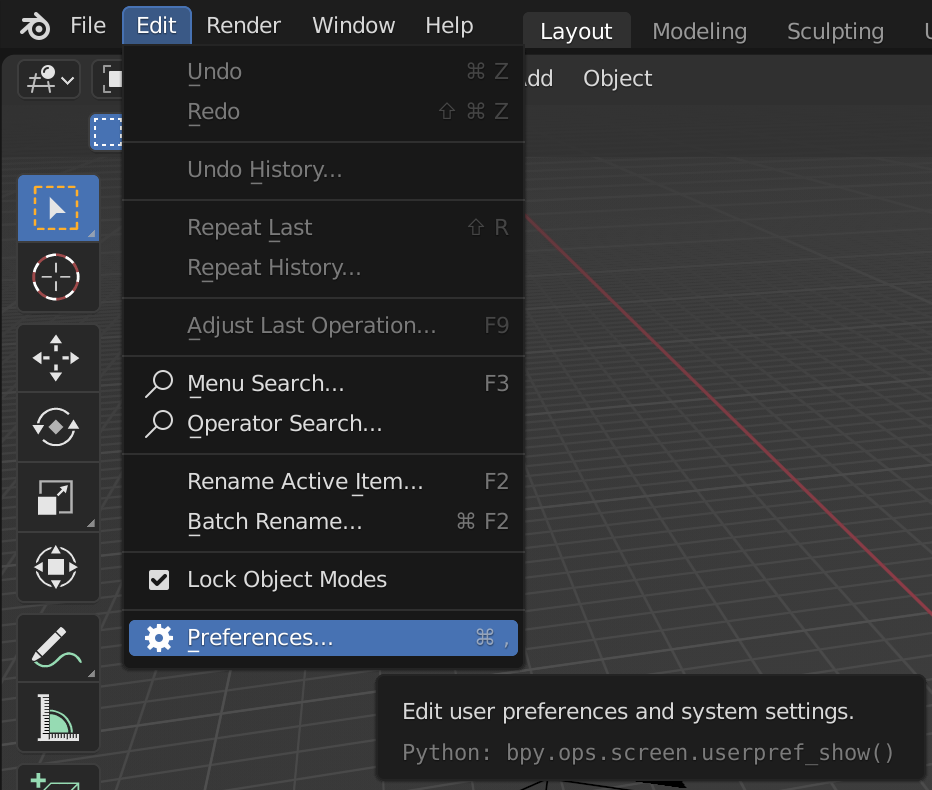
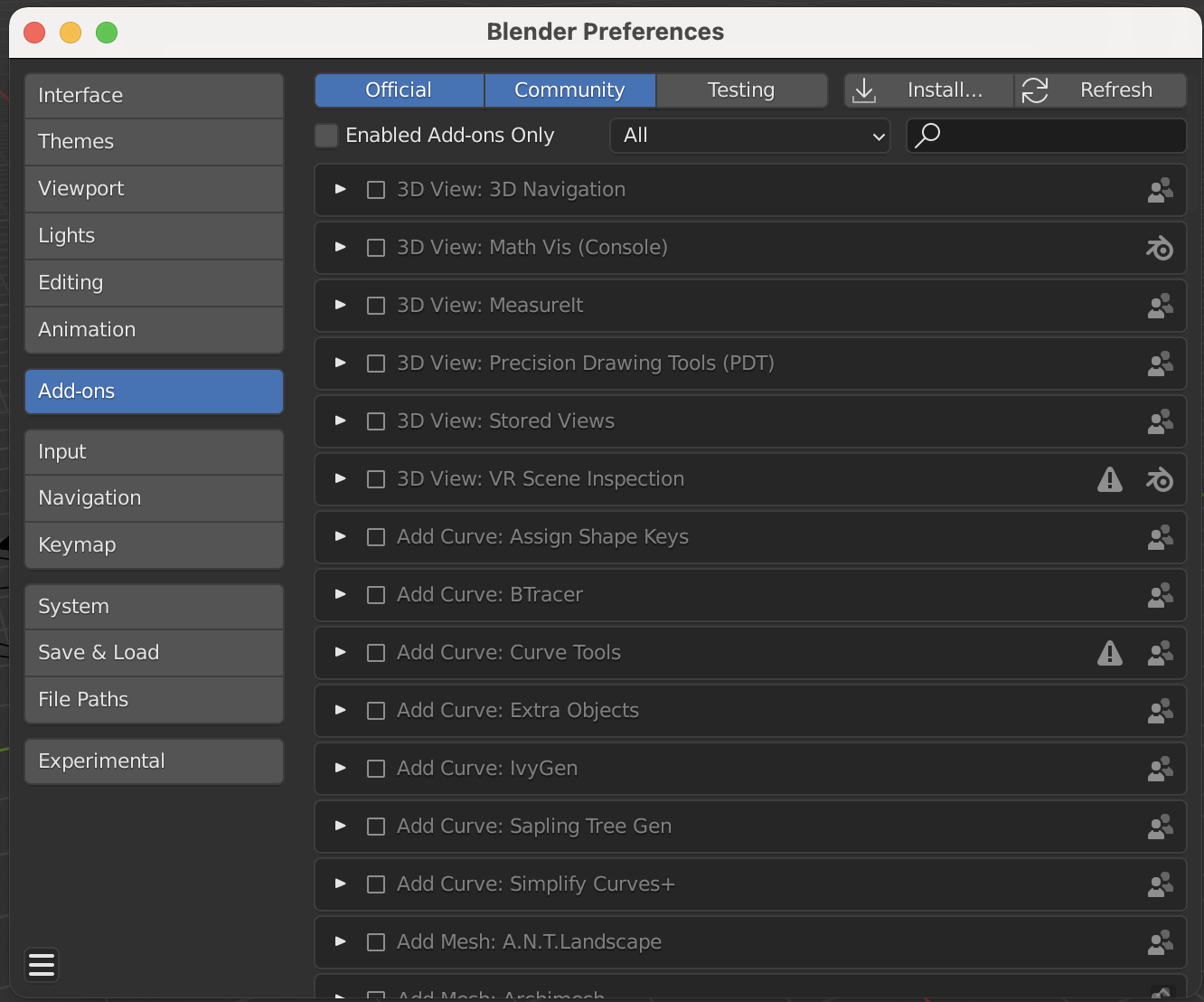
- Click the
Installbutton:
- In the
Blender File Viewwindow, navigate to the Blend_My_NFTs-main.zip file downloaded in step 1., select it, then clickInstall Add-on:
- Navigate back to the
Add-onswindow in step 4., and search for Blend_My_NFTs:
- Click the
Checkboxto enable the Blend_My_NFTs add-on:
Now that Blend_My_NFTs is installed in your instance of Blender you can find the main panel in the 3D View tab in Layout, once you are there tap N on your keyboard to open the side panel:
Important Terminology
Before you can continue further, there are terms used in this documenation to describe the process of this software. This makes it easier to understand how you need to organize your .blend file to generate NFTs. Refer to this section if you come accross an unfamiliar term.
Let's say you are creating an NFT collection, the artwork is a .png of a person wearing a hat:
-
Attribute- A part of the .png that can be changed. The idea of aHaton a man is an Attribute, there are many types of Hats, but theHatitself I will refer to it as an Attribute. -
Variants- These are the types of Hats; Red Hat, Blue Hat, Green Hat, Cat Hat, etc. These can be swapped into theHatAttribute to create unique .png NFTs. -
DNA- A sequence of numbers that determins whatVariantfrom everyAttributeto include in a single NFT .png. Blend_My_NFTs creates and stores a uniqe DNA sequence for each NFT you create. These numbers are stored in theNFTRecord. -
NFTRecord- The "Ledger" of allDNAfor your NFT collection. This will be generated after you create all the Attribtues and Variants that make up your NFT collection in Blender. -
Batch- A randomly selected subset ofDNA, taken from theNFTRecord. Blend_My_NFTs can split theNFTRecordinto multiple Batches; This allows you to render or create NFTs on multiple computers, or at seperate instances in time.
Blender File Organization and Structure
Organizing your NFTs Attributes and Varariants in Blender is essential to generate files with Blend_My_NFTs. Follow the organizational rules below when making your NFT .blend file:
- Your .blend file scene must contain a
Script_Ignorecollection. Make sure the name is exactlyScript_Ignore, include the underscore and capitalization.
- Any objects (Lights, Cameras, Background images, etc.) that stay constant throughout every NFT file are to be placed in this
Script_Ignorecollection.Script_Ignoremay contain sub collections and all naming conventions are not required withing this collection.
-
Every Attribute is represented by a collection placed directly in the Scene collection. The name of these attribute collections can not contain numbers or the underscore (
_) symbol. The name can contain spaces -
Every Variant of each Attribute is represented by a collection. These collections are to be placed in the corresponding Attribute colleciton. The naming convention of these Variant collections is as follows:
- <
Name of Variant>_<Order Number>_<Rarity Percentage>Name of Variant==> Any string/number/symbol combination, must not include the underscore (_) symbol. Can contain spaces.Order Number==> An incrementing number. Must increment for each Variant added to a given Attribute starting at1, numbers cannot repeat and must be unique for each Variant. Can only be in a single number format, do not use 001 or 0001 formats.Rarity Percentage==> A percentage that determins the chance that the given variant will be selected. Must be a number, can contain decimals, cannot contain the percentage (%) symbol. SeeNotes on Rarity and Weighted Variantssection for more details.
- Each Variant collection can contain everything that makes up an individual Variant; it can contain objects, lights, meshes, planes, and every other object type.
Example of Proper BMNFTs Compatable Blender Scene
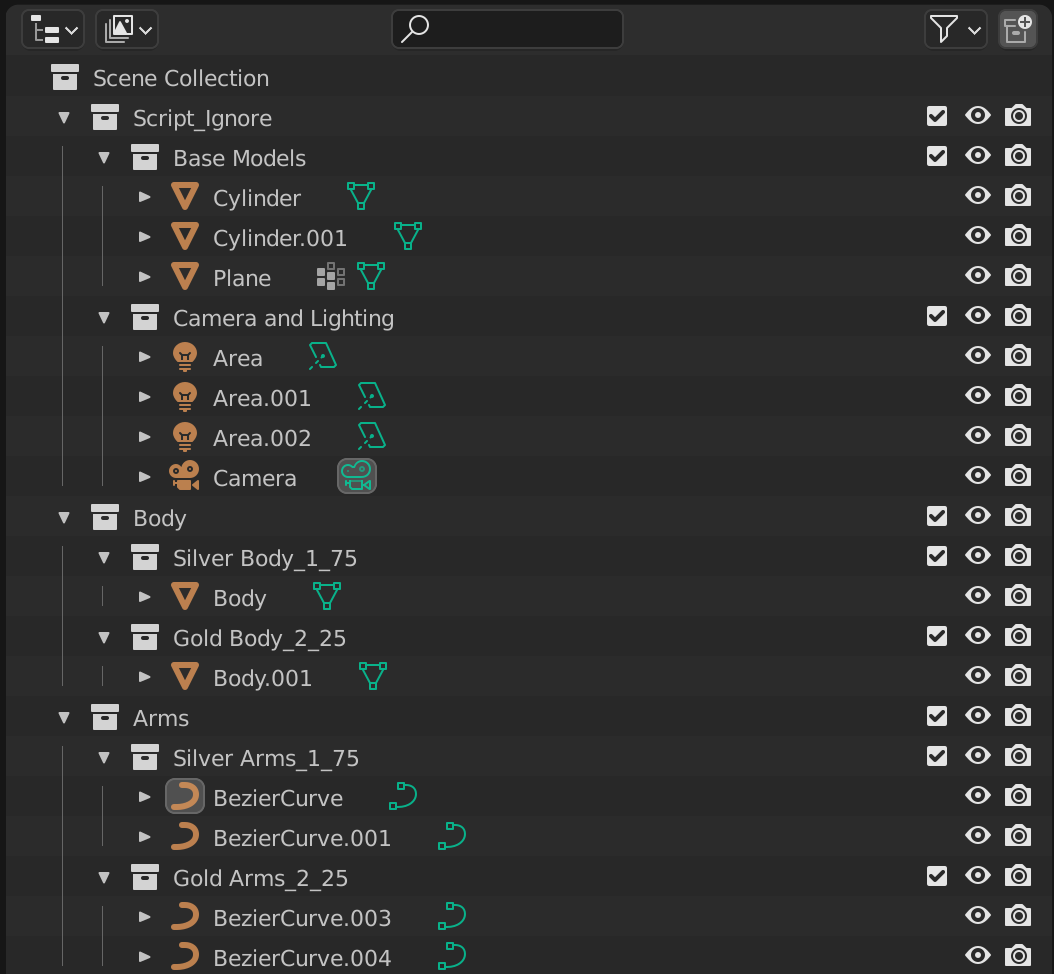
In this example, notice how the main components in Script_Ignore can be any type of object. The collections Body and Arms are both Attribute collections; Silver Body_1_75 and Gold Body_2_25 are Variants of the Body Attribute, and have a 75% and 25% generation chance. Silver Arms_1_75 and Gold Arms_2_25 are Variants of the Arm Attribute and have the same weighted distribution as the Body Variants. Notice how the Variant collections in the Arm Attribute can contain more than one object and object type, this principle can be applied to any Variant collections.
Steps to Generate NFTs
After you have formatted and organized your NFT collection in Blender to the rules outlined above in Blender File Organization and Structure you can now go about generating your NFT collection. By the end of this process you will have a folder continaing the following:
- NFT content files; images, animations, or 3D models in any format that you specify.
- Json metadata files; one fore each NFT content filem, formatted to the blockchain standard that you set.
Before you get started, open the .blend of your NFT collection and open the side panel of the Layout tab so that Blend_My_NFTs is visible:
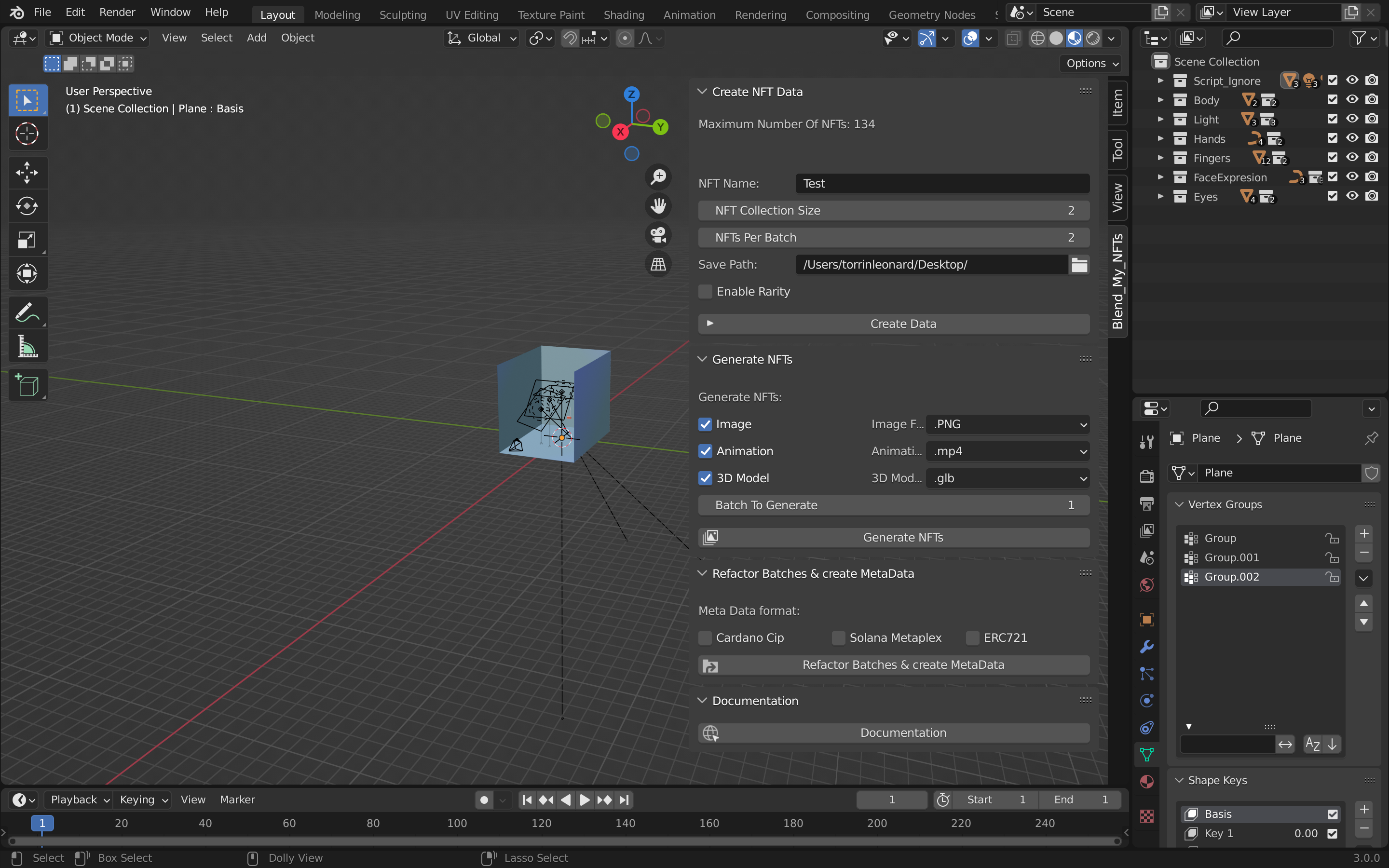
Each Step below is represented by one panel; everything you have to do for that one step, is in the corosponding panel in Blend_My_NFTs.
Step 1. - Create NFT Data
Blend_My_NFTs needs data to understand your .blend file, in this step you will create that data.
- Isolate or open the
Create NFT Datapanel in Blend_My_NFTs:
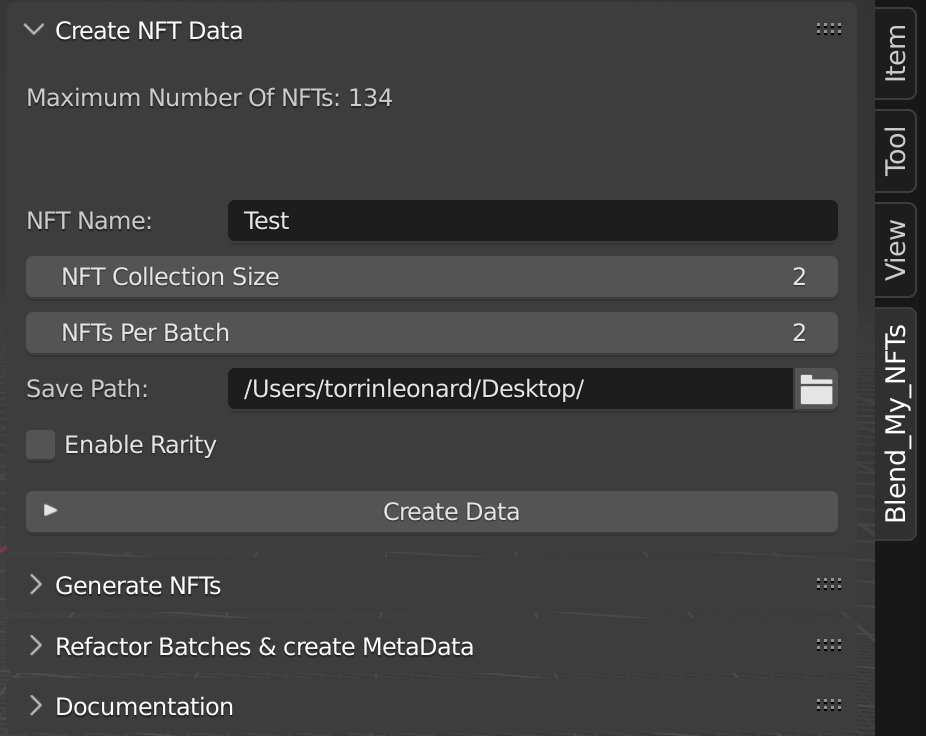
-
Note -
Maximum Number Of NFTs: ###is the maximum number of NFTs your collection can contain with it's current number of Attirbutes and Variants. If you need this number to be higher create more Attributes and Variants.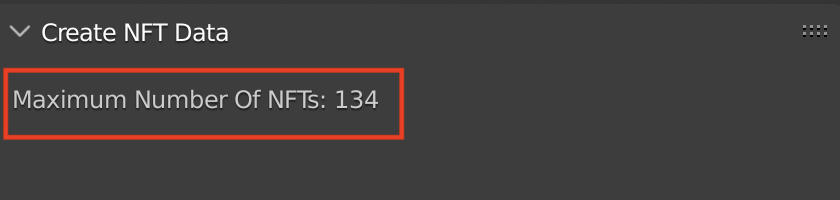
-
Set the name of your NFT collection in the
NFT Name:text field:
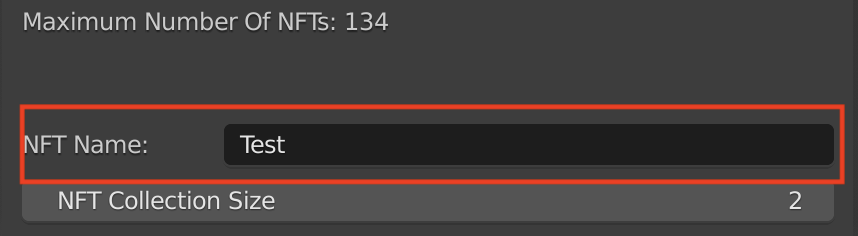
This name will be in the metadata and in the name of each NFT content file.
- Set your NFT collection size with the
NFT Collection Sizefield:
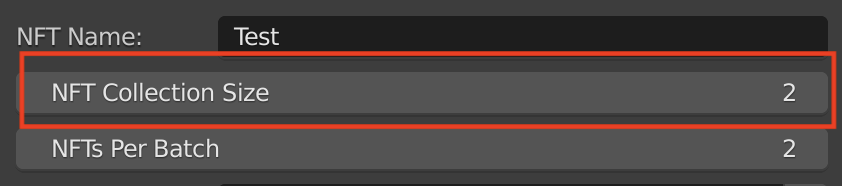
Important: This number must be greater than 0 and less than Maximum Number Of NFTs shown at the top of the Create NFT Data panel.
- Set the
Save Pathof yourBlend_My_NFTs Outputfolder by clicking on the file icon and navigating to a directory:
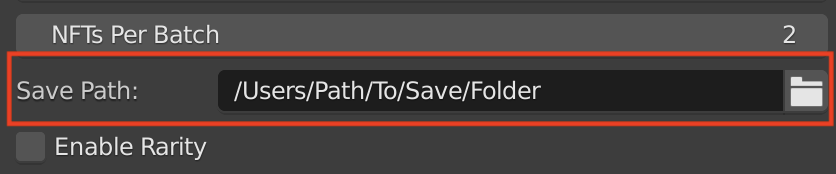
Then click the Accept button.
Desktop is recommended for easy access, but any easily accessable directory will do.
- Enable or Disable Rarity and Weighted Variants with the checkbox
Enable Rarity. For more information on what affect this has on your NFT collection, see Blender File Organization and Structureand Notes on Rarity and Weighted Variants.
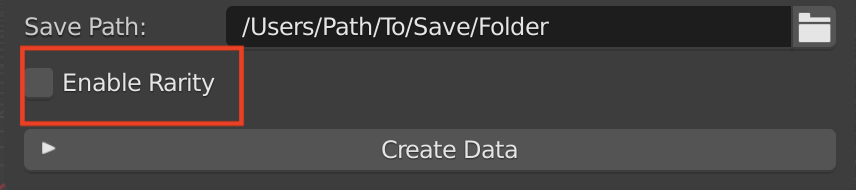
- Lastly click the
Create Databutton:
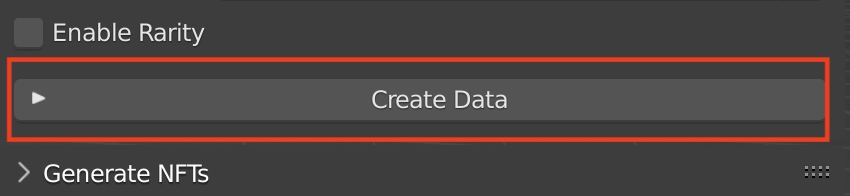
After completeing the Create NFT Data step, you should have the following files and folders located at the Save Path set in step 6. above;
- The
Blend_My_NFTs Outuputfolder. A directory that contains all output files from Blend_My_NFTs.- The
NFT_Datafolder. This contains the followingNFTRecord.jsonandBatch#.jsonfiles.NFTRecord.jsonfile. A ledger that contains the NFT DNA of your collection.Batch_Datafolder. Contains allBatch#.json files.Batch#.jsonfiles. Smaller chuncks of theNFTRecord.jsonthat contain unique DNA.
- The
Generated NFTsfolder. This directory will be empty, but is where your NFT content files will be exported to. once you've completed Step 2. Generate NFTs.
- The
Step 2. - Generate NFTs
In this step, you will select the types of NFT content files you wish to generate, as well as the formats you want them in. You will then generate these files in batches, or all at once.
- Isolate or open the
Generate NFTspanel in Blend_My_NFTs:
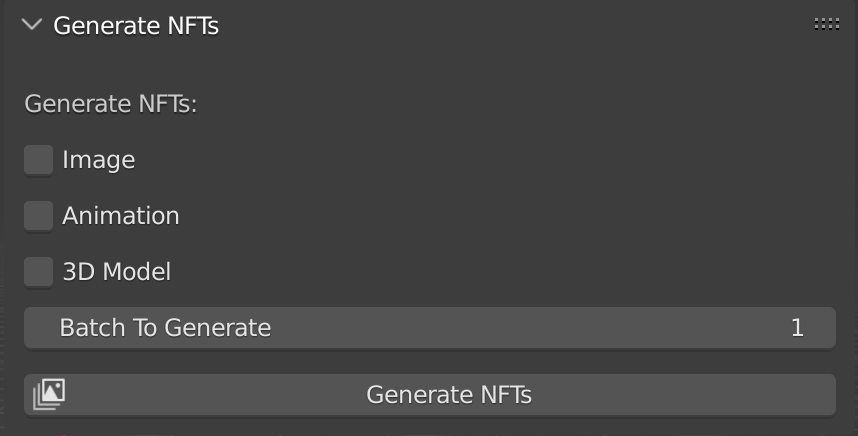
- Check the NFT content files you wish to generate (you can select more than one):
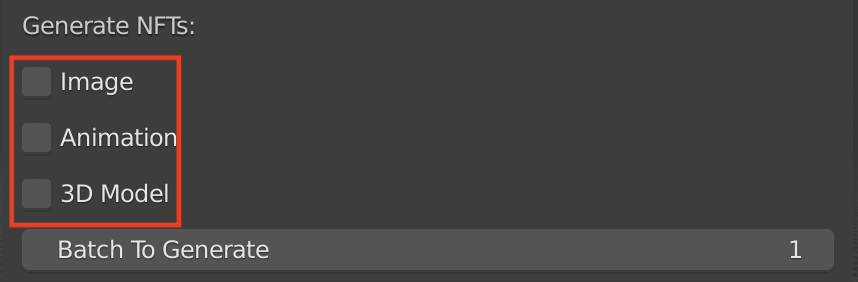
- If you check
Image, choose the file format you want the NFT content files to be exported as from theImage drop-down:

-
.png--> Exports image as .png -
.jpeg--> Exports image as .jpeg -
If you check
Animation, choose the file format you want the NFT content files to be exported as from theAnimation drop-down:
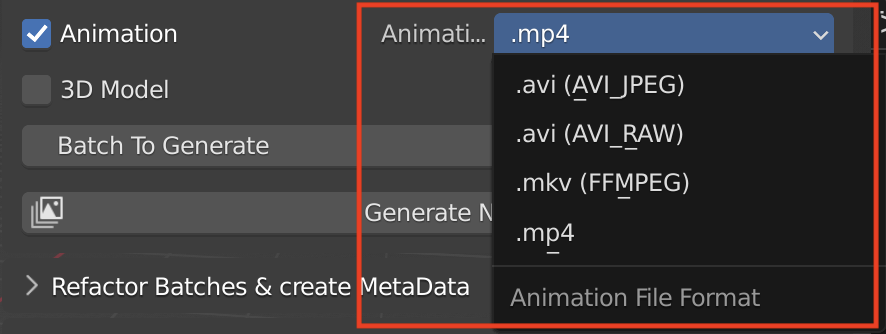
-
.avi (AVI_JPEG)--> Exports animations in AVI_JPEG encoding to .avi file format. See Blender API for more information. -
.avi (AVI_RAW)--> Exports animations in AVI_RAW encoding to .avi file format. See Blender API for more information. -
.mkv (FFMPEG)--> Exports animations in FFMPEG Blender default encoding and container to .mkv file format. See Blender API for more information. -
If you check
3D Model, choose the file format you want the NFT content files to be exported as from the3D Model drop-down:

.glb--> Exports .glb 3D models.gltf + .bin + textures--> Exports .gltf 3D models with seperated textures.gltf--> Exports .gltf 3D models with embeded textures.fbx--> Exports .fbx 3D models.obj--> Exports .obj 3D models.x3d--> Exports .x3d 3D models.stl--> Exports .stl 3D models.vox--> Exports .vox MagicVoxel 3D models. Experimental: This file format is still in development and might not work as intended. Important: You must install the voxwritter Blender add-on for this feature to work.
- Select number of the Batch you wish to generate in the
Batch to Generatefeild:
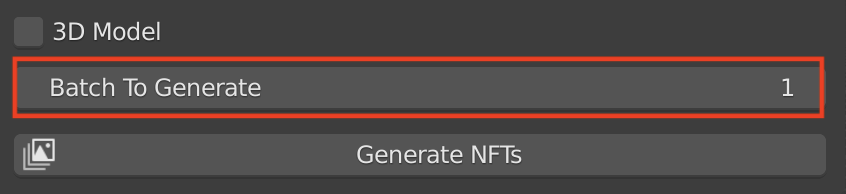
- Click the
Generate NFTsButton. This will generate the NFT content files from the Batch set in above step 3:
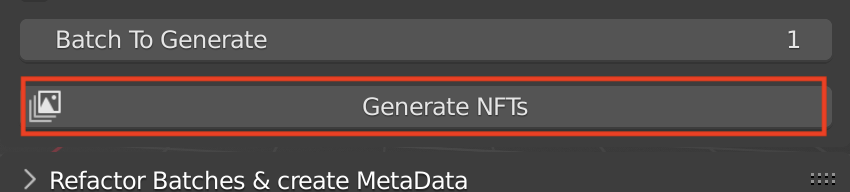
- To generate the rest of the Batches you have, repeat steps 3. to 4. and increment the
Batch To Generatenumber.
After completeing the Create NFT Data step, you should have the following files and folders located at the Save Path set in Step 1. Create NFT Data above;
- The
Blend_My_NFTs Outuputfolder. A directory that contains all output files from Blend_My_NFTs.- The
NFT_Datafolder. This contains the followingNFTRecord.jsonandBatch#.jsonfiles.NFTRecord.jsonfile. A ledger that contains the NFT DNA of your collection.Batch_Datafolder. Contains allBatch#.json files.Batch#.jsonfiles. Smaller chuncks of theNFTRecord.jsonthat contain unique DNA.
- The
Generated NFTsfolder. This directory will be empty, but is where your NFT content files will be exported to. once you've completed Step 2. Generate NFTs.Batch#.jsonfolder. There should be one folder for each batch that you generated.Imagefolder. The folder where all the NFT Image content files are stored for a givenBatch#.json.Imagefiles. These images will contain have the name you specified in Step 1. Create Data, an incrementing number, and the file extension you specified above.
Animationfolder. The folder where all the NFT Animation content files are stored for a givenBtach#.json.Animationfiles. These animations will have the name you specified in Step 1. Create Data, an incrementing number, and the file extension you specified above.
3D Modelfolder.3D Modelfiles. These 3D models will have the name you specified in Step 1. Create Data, an incrementing number, and the file extension you specified above.
BMNFTs_metaDatafolder.Data_#.jsonfiles. These files are used by Blend_My_NFTs backend in Step 3. - Refactor Batches & Create MetaData. These can be ignored, unless you are customizing the metaData.py script.
- The
Step 3. - Refactor Batches & Create MetaData
Common Issues and Problems
Notes on Rarity and Weighted Variants
Rarity is a percentage value and accepts fractions like 0.001%, but they must be specified with decimals in the naming (fraction like 1/2 or 3/5 are not permitted in the naming structure). For ease of use the percentages should add up to 100%:
33% + 33% + 33% + 1% = 100%
Variant 1 = 33% chance
Variant 2 = 33% chance
Variant 3 = 33% chance
Variant 4 = 1% chance
If you have 20 variants with 50 set as the rarity percentage for each, Blend_My_NFTs will add up the percentages then treat the sum as 100%:
50% + 50% + 50% + 50% + 50%....
= 1,000%
Out of 100%:
(50/1,000)*100 = 5% chance of 1 variant
Rarity is dependent on both the number of NFTs you generate, as well as the maximum number of possible combinations of the Attributes and Variants in your .blend file.
This results in the following two scenarios, say, at a fixed number of 10,000 NFTs to generate;
-
Your .blend file has 1,000,000,000 possible combinations (trust me that's a small number, our collection for This Cozy Place has over 11 Trillion possible combinations). Generating 10,000 will be more representative of the rarity numbers you set as the script will simply have more combinations to choose from.
-
Your .blend file has 10,000 possible combinations. This means all possible combinations of your NFT will be generated, meaning that no rarity can be taken into account.
This is happens for following reasons:
-
The rarity is determined sudo randomly, but is weighted based on each Variants rarity percentage.
-
The scripts generally prioritize the number of NFTs to generate (
maxNFTs) over rarity percentage
This behaviour is a fundamental mathematical result, not an issue with the code. I've researched various ways of creating and enforcing rarity, this is the only way I have found that works. If you have found a better method, feel free to make a pull request explaining it and I'd be happy to review and merge it to the main Github repo for BMNFTs.
.blend file Rarity examples:
- With Rarity percentage (50% 50% split)
Hat <-- Attribute
|-Green Hat_1_50
|-Red Hat_2_50
- Since it's 50/50 it can also be expressed like this:
Hat <-- Attribute
|-Green Hat_1_0
|-Red Hat_2_0
Leaving the rarity number as 0 will randomly select 1 of the variants you set in your .blend file. Note that this only works if every variant's rarity is set to 0. For an attribute its rarity or random, not both. You can have different attributes, where some are using rarity and others are randomly selected, but you cannot mix these with variants of one attribute.
More complex Rarity Example:
Hat <-- Attribute
|-Green Hat_1_24.75
|-Red Hat_2_24.75
|-Blue Hat_2_24.75
|-Orange Hat_2_24.57
|-Purple Hat_2_0.5
|-Yellow Hat_2_0.5
In the example above, Green, Red, Blue, and Orange hats all have an equal chance of getting selected. However Purple and Yellow hats will only appear on average 0.5% of the time. We recommend rounding to about 5 decimal places for simplicity, as numbers of more accuracy aren't really needed for NFT collections 10,000 or smaller.
The code that determines rarity can be found the Rarity_Sorter.py.
Notes on Meta Data and Standards
Blend_My_NFTs can export Cardano, Solana, and ERC721 formatted metadata templates. After running Refactor Batches & Create MetaData a template will be generated for each NFT you have created; These templates will include properly formated names for each Attribute and Variant that was selected to create that NFT.
Blend_My_NFTs can only provide this information in the templates, you will have to add Policy ID and URL when you upload and mint your NFT collection. For more information on how to do this see I have my NFTs, what next?
Meta Data Template Sources
The list of meta data standard sources used to create the templates:
Cardano CIP25--> https://cips.cardano.org/cips/cip25/Solana Metaplex--> https://docs.metaplex.com/nft-standardERC721--> https://docs.opensea.io/docs/metadata-standardsERC1155--> To be created...
Meta Data Disclaimer
These meta data templates are based on the common standards for the given blockchain, you will have to modify and fill them in with a script of your own when you mint your NFT collection. These metadata templates are only provided for your convenience and are as accurate to the standards above that I could make them.